HL-1240
FAQ 및 문제 해결 |

HL-1240
날짜:16/03/2006 ID:faq00000340_000
The machine does not print anything.
-
Verify the Brother device is plugged into the AC outlet, and the power is on.
- Look at the LCD/LED on the Brother device and confirm it is not displaying an error message.
- Make sure the cable is connected from the Brother unit directly to the computer. The cable must not go through another peripheral device (such as a Zip Drive, External CD-ROM Drive, or Switch Box).
- Check that the cable is not damaged or broken and is no longer than 6 feet (2 m) in length.
- Confirm the appropriate printer driver is selected. For example, if printing from MS Word, click FILE on the menu bar, click PRINT and make sure the Brother device is listed as the default printer.
- Verify the toner cartridge and drum unit are installed properly. For directions on how to install the toner cartridge and drum unit, please go to the "Consumable & Options" section, and refer to the PDF files there.
- Make sure no other device drivers, such as Zip Drives, External CD-ROM Drives, etc., are not set to run automatically through the parallel/USB port when booting up your computer.
Suggested areas to check:
- Win.ini file
To see this file, please refer to C\WINDOWS\Win.ini.
If you can find any devices which communicate with the parallel/USB port listed with load= or run=, you need to delete them.
- Startup Group
Please click Start-->Programs-->Startup.
If you can find any devices which communicate with the parallel/USB port, you need to delete them from there.
- Win.ini file
- -For Parallel Cable Users:
Confirm the computer's parallel port settings in the BIOS are set to support a bi-directional machine. For specific directions on how to check the BIOS, contact your computer manufacturer.
-For USB cable users who use Hi-Speed USB 2.0 supported models:
Verify you are using a Hi-Speed USB 2.0 certified cable if your computer uses a Hi-Speed USB 2.0 interface.
- If you are printing over a network, make sure the print server is configured correctly.
- To confirm the current network settings, press the Test Switch of the network board in rear/side of the machine.
- Please refer to the network user's guide for troubleshooting. You can download the network user's guide from the download section.
The images below are just examples and vary by model.
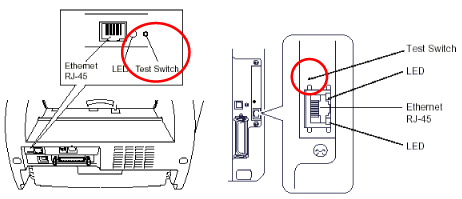
-
Confirm the port is set correctly.
Start-->Settings-->Printers and Faxes, and right click on your model, then select Properties.
Windows® 95/ 98/ 98SE/ Me USB port users: BRUSB
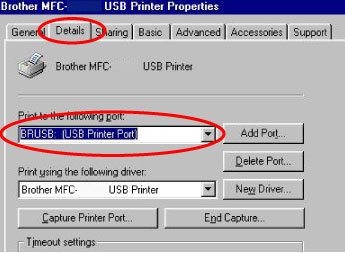
Windows® 95/ 98/ 98SE/ Me Parallel port users: LPT1
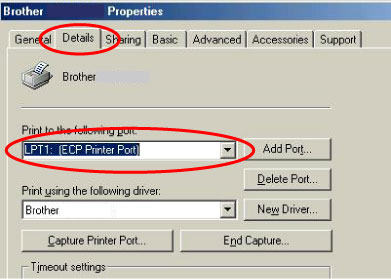
Windows® NT/ 2000/ XP USB port users: USBXXX
"XXX" indicates the three digits.
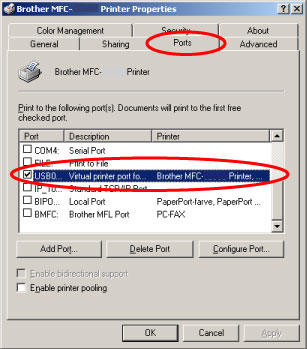
Windows® NT/ 2000/ XP Parallel port users: BMFC
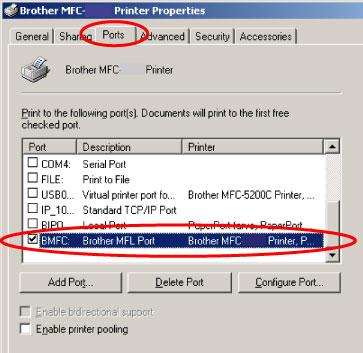
If you still have the same problem, contact Brother Customer Service or the Brother authorized dealer near you.
도움이 더 필요한 경우 Brother 고객 서비스에 문의하십시오.
내용 피드백
지원을 개선하는 데 도움이 되도록 아래에 피드백을 제공하십시오.