HL-T4000DW
FAQ 및 문제 해결 |

HL-T4000DW
날짜:20/11/2019 ID:faq00000309_515
Paper is Jammed in the Back of the Machine
If the LCD displays the following paper jam messages, follow these steps:
- [Jam Rear], [Repeat Jam Rear]
- [Jam MP Tray], [Repeat Jam MP Tray]
- Unplug the machine from the electrical socket.
- If the paper is loaded in the MP tray, remove the paper.
- Pull Tray #1 (1) completely out of the machine as shown by the arrow.

- If your LCD error message was [Jam Rear], [Repeat Jam Rear], do the following:
- Open the Jam Clear Cover (1) at the back of the machine.
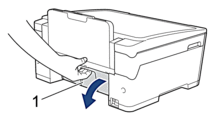
- Slowly pull the jammed paper out of the machine.
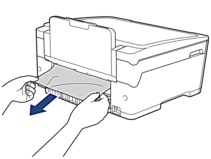
- Close the Jam Clear Cover. Make sure the cover is closed completely.
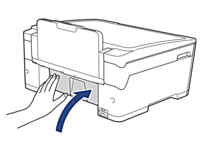
- If your LCD error message was [Jam MP Tray] or [Repeat Jam MP Tray], push the release lever (1) towards the back of the machine, and then slowly pull the jammed paper out of the MP tray.

- Using both hands, use the finger holds on each side of the machine to lift the top cover (1) into the open position.

- Slowly pull the jammed paper (1) out of the machine.
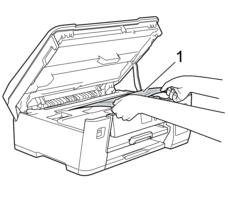

If your LCD error message was repeat paper jam messages, for example [Repeat Jam Rear], move the print head (if necessary) to take out any paper remaining in this area. Make sure pieces of paper are not left in the corners of the machine (1) and (2).

When finished, continue with the next step.
- IMPORTANT
-
- If the print head is in the right corner as shown in the illustration, you cannot move the print head. Close the top cover, and then reconnect the power cord. Open the top cover again, and then hold down
 until the print head moves to the centre. Then unplug the machine from the power source and take out the paper.
until the print head moves to the centre. Then unplug the machine from the power source and take out the paper. 
- If the paper is jammed under the print head, unplug the machine from the power source, and then move the print head to take out the paper.
- If ink gets on your skin or clothing, immediately wash it off with soap or detergent.
- Gently close the top cover using the finger holds on each side.

- Slowly push Tray #1 completely into the machine.

- Reconnect the power cord.
 If there is a repeat paper jam, a small piece of paper may be stuck in the machine.
If there is a repeat paper jam, a small piece of paper may be stuck in the machine.See Related Information: Remove Paper Scraps.
내용 피드백
지원을 개선하는 데 도움이 되도록 아래에 피드백을 제공하십시오.