ADS-1100W
FAQs & Troubleshooting |

ADS-1100W
Date: 01/08/2022 ID: faq00002886_002
Replace Pad
The Replace Pad message appears when the Separation Pad needs to be replaced with a new one. When the Replace Pad message appears, the following LED indications is shown on the control panel.
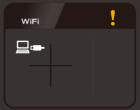
Your machine is equipped with a scan counter. The counter automatically counts how many times the machine has scanned. When the machine scans 10,000 times, the machine will display a message on the Status Monitor to remind you to replace the Separation Pad. Follow the steps below to replace the Separation Pad.
-
Open the Top Cover (1) and the Front Cover (2).
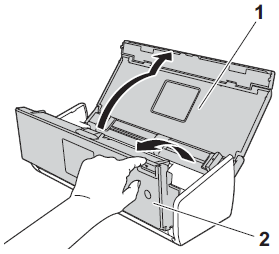
-
Slide the Separation Pad Holder up.
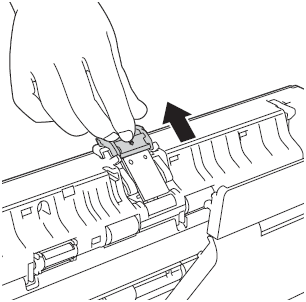
Be careful when touching the Separation Pad and its surrounding area in the machine. Otherwise, you could cause serious damage to the machine.
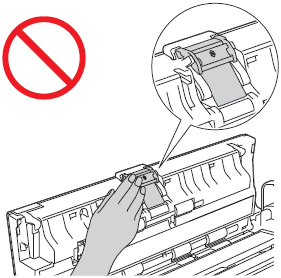
-
Pinch and pull the Separation Pad upward.
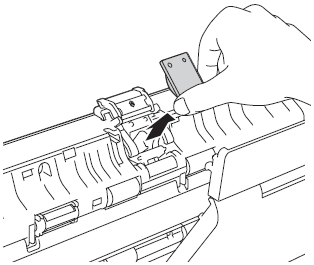
-
Attach a new Separation Pad.
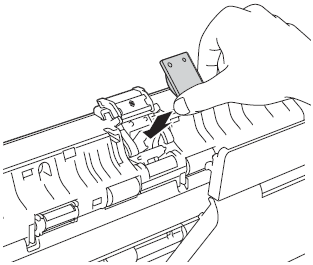
- Securely slide the Separation Pad Holder down.
- Close the Front Cover and the Top Cover.
-
Reset the counter. Follow the steps below to reset the counter.
-
Open the Control Center.
-
Brother Utilities supported models
-
Open Brother Utilities.
-
Windows 7 / 10
Click or
or  (Start) > (All Programs or All apps >) Brother > Brother Utilities.
(Start) > (All Programs or All apps >) Brother > Brother Utilities. -
Windows 8
On the Start screen, click .
.
If is not on the Start screen, right-click somewhere on an empty spot, and then click, All Apps from the bar.
Click Brother Utilities.
-
Windows 7 / 10
- Select Scan.
- Click ControlCenter4.
-
Open Brother Utilities.
-
Brother Utilities unsupported models
Click (Start) > All Programs > Brother > [model name] > ControlCenter4.
(Start) > All Programs > Brother > [model name] > ControlCenter4.
-
Brother Utilities supported models
-
Click the Device Settings tab (the example below uses Home Mode).
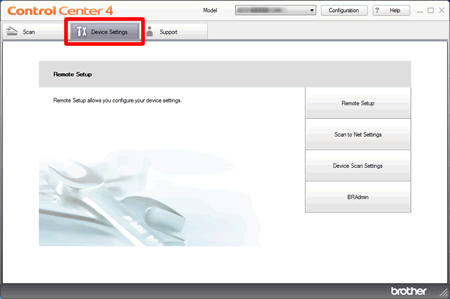
-
Open the Control Center.
To open the ControlCenter2 application, click Go from the Finder bar, Applications > Brother > ControlCenter. Double click the ControlCenter.
The ControlCenter will open and an icon will be placed in the dock. -
Click the DEVICE SETTINGS tab.
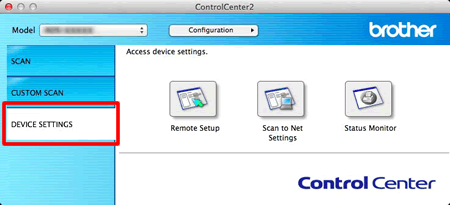
-
Open the Control Center.
- Click the Remote Setup. The Remote Setup windows will appear.
-
Select Machine Info. in the folder tree.
To reset the counter for the Separation Pad, check the Separation Pad check box for Reset Counter for Consumables.
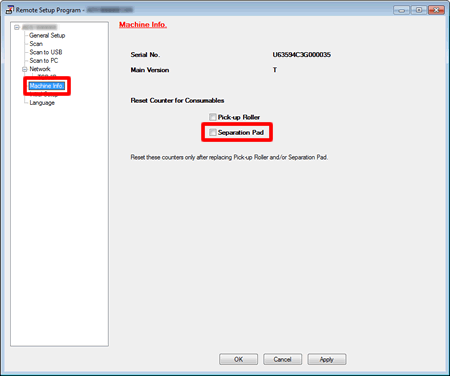
- Click Apply and then OK.
Content Feedback
Please note this form is used for feedback only.