ADS-1100W
FAQs & Troubleshooting |

ADS-1100W
Date: 09/09/2015 ID: faq00000694_028
Document Jam
The Document Jam message appear if documents can jam in the document feeder unit if they are not inserted or fed properly, or if they are too long. When the Document Jam message appears, the following LED indication is shown on the control panel.
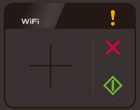
Follow the steps below to clear a document jam.
-
Take out any paper from the ADF that is not jammed.
-
Open the Front Cover by pulling the Cover Release Lever toward you (1).
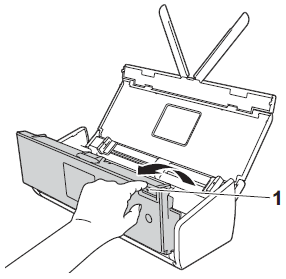
-
Pull the jammed document out of the machine.
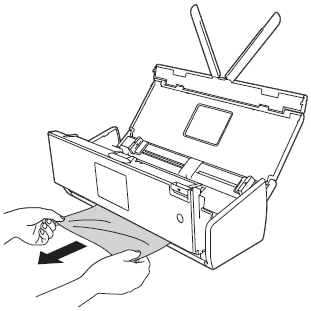
Check for ripped paper inside the machine. Remove any ripped paper you find inside the machine.
-
Close the Front Cover.
-
Press
 .
.
-
Be careful when touching the Separation Pad and its surrounding are in the machine. Otherwise, you could cause serious damage to the machine.
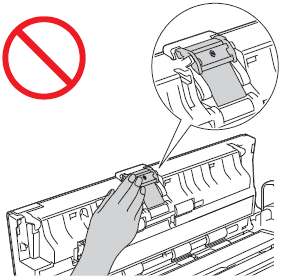
-
To avoid damage to the jammed document, DO NOT pull the document out before opening the Front Cover.
- Take out any paper from the ADF before closing the Front Cover.
To avoid future document jams, do the following:
-
Close the Front Cover properly by pushing it gently in the middle.
-
Configure the settings for your document properly.
-
Clean the Separation Pad and Pick-up Roller.
> Click here to see how to clean Separation Pad.
> Click here to see how to clean Pick-up Roller.
-
Stagger the pages and then load your document.
-
Make sure the your document is acceptable for the machine.
> Click here to see acceptable documents.
-
Load your document properly.
-
Load no more than 20 pages at a time.
-
Load the card vertically when scanning cards.
- Choose Long Paper for Scan Size or Document Size.
-
Be careful when touching the Separation Pad and its surrounding are in the machine. Otherwise, you could cause serious damage to the machine.
ADS-1100W
Do you need any further assistance?
Content Feedback
To help us improve our support, please provide your feedback below.
Step 1: How does the information on this page help you?
Step 2: Are there any comments you would like to add?
Please note this form is used for feedback only.