PT-D610BT
FAQs & Troubleshooting |

PT-D610BT
Date: 22/03/2022 ID: faqp00001372_008
How can I change the text settings line by line?
When a label consists of two or more lines of text, you can set different values of character attributes (font, size, width, style, line and alignment) for each line.
-
Press
 or
or  to move the cursor to the line where you want to change the character attribute.
to move the cursor to the line where you want to change the character attribute. -
Press the [Function] key (
 ) while holding down the [Shift] key (
) while holding down the [Shift] key (  /
/  ). Your current setting will appear on the display.
). Your current setting will appear on the display.Three black lines on the left side of the character attribute indicate that you are now applying the attribute to that specific line only.
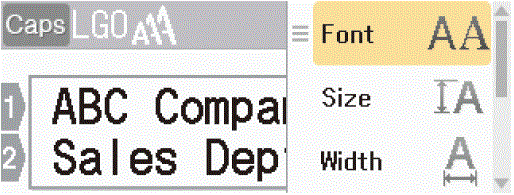
-
Press
 or
or  to select an attribute, and then press the [OK] key or [Enter] key (
to select an attribute, and then press the [OK] key or [Enter] key (  /
/  ).
). -
Press
 or
or  to set a value for that attribute, and then press the [OK] key or [Enter] key.
to set a value for that attribute, and then press the [OK] key or [Enter] key. -
Press the [Escape] key (
 ) to return to the text entry screen.
) to return to the text entry screen.
PT-D610BT
If you need further assistance, please contact Brother customer service:
Content Feedback
To help us improve our support, please provide your feedback below.
Step 1: How does the information on this page help you?
Step 2: Are there any comments you would like to add?
Please note this form is used for feedback only.