Innov-is F440E
FAQs & Troubleshooting |

Innov-is F440E
Date: 31/07/2023 ID: faqh00000655_002
"OK to recall and resume previous memory?" message appears on the LCD. What does it mean?
This message appears if the machine is turned off while embroidering, then turned on again.
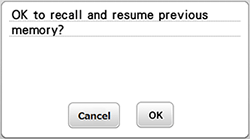
When the machine was turned off in the middle of the embroidering pattern
Follow the procedure below to continue embroidering.
-
Attach the embroidery frame.
Refer to How do I attach or remove the embroidery frame ? -
Press "OK".
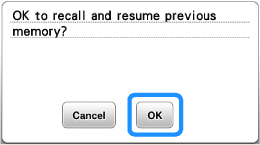
-
The previous embroidery screen displayed before the machine was turned off appears.
-
Press
 .
.
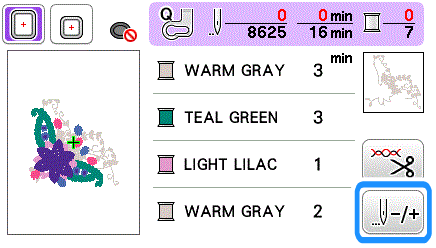
-
Press
 two or three times to move the needle back to the area where the thread was cut.
two or three times to move the needle back to the area where the thread was cut.
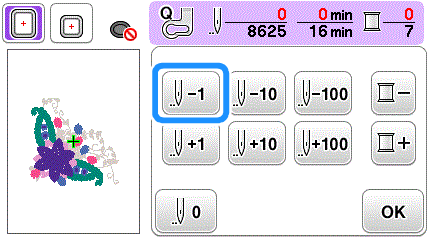
- Check that the needle drop point is positioned where stitches have already sewn.
- It is recommended to stitch over the top of the last two or three stitches for complete coverage.
-
Press "OK".
-
Lower the presser foot, and then the "Start/Stop" button to start embroidering.
Before starting to sew, make sure that the upper thread is threaded correctly.
When the machine was turned off at the timing of replacing the thread
- Turn the main power to ON.
-
Follow the instructions shown on the screen and remove the embroidery frame.
Refer to How do I attach or remove the embroidery frame ?
The following message will appear. -
Attach the embroidery frame and press "OK".
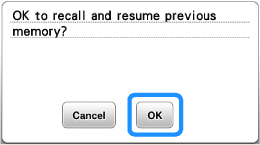
The previous embroidery screen displayed before the machine was turned off appears.If you want to start a new embroidery pattern, press "Cancel" so the pattern selection screen appears.
-
Continue embroidering.
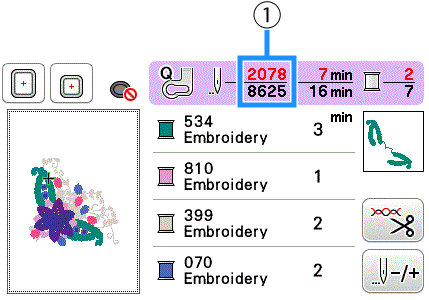
(1) Stitch number when embroidery is resumed
Related FAQs
Innov-is F440E, Innov-is F540E
If you need further assistance, please contact Brother customer service:
Content Feedback
Please note this form is used for feedback only.