DCP-T510W
FAQs & Troubleshooting |

DCP-T510W
Date: 07/04/2023 ID: faq00002812_000
The scanned data is attached to an E-mail application which I do not use regularly, or the error message indicating no default E-mail application is registered on my computer (CC4-121-[error code]) when trying to scan a document directly into my E-mail application using ControlCenter4 or the SCAN key on my Brother machine.
The Scan to E-mail feature allows you to scan a document directly into your E-mail application, but your E-mail application needs to be configured as the default E-mail application. Please follow the steps below.
NOTE: Illustrations shown below are from a representative operating system, and may differ from your operating system.
-
Logged on as an administrator.
-
For Windows 7 users:
Click (Start button) => Control Panel => Programs => Default Programs => Set program access and computer defaults => Custom.
(Start button) => Control Panel => Programs => Default Programs => Set program access and computer defaults => Custom.
For Windows 8 users:- Open the Control Panel. (Click here to see how to open the Control Panel.)
- Click Programs => Default Programs => Set program access and computer defaults => Custom.
-
Choose the E-mail application you are using in the Choose a default e-mail program section, and click OK.
NOTE
Webmail services are not supported by Scan to E-mail feature.
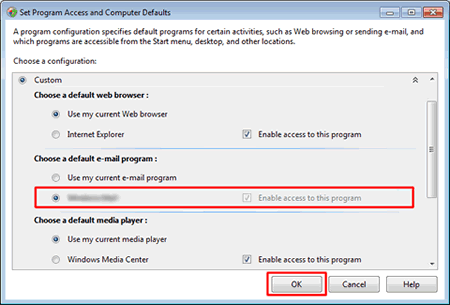
DCP-1511, DCP-1601, DCP-1616NW, DCP-7055, DCP-7060D, DCP-7065DN, DCP-B7500D, DCP-B7535DW, DCP-J100, DCP-J105, DCP-J140W, DCP-L2520D, DCP-L2531DW, DCP-L2540DW, DCP-L2541DW, DCP-L3551CDW, DCP-L5600DN, DCP-T300, DCP-T310, DCP-T500W, DCP-T510W, DCP-T700W, DCP-T710W, MFC-1811, MFC-1911NW, MFC-7360, MFC-7860DN, MFC-7860DW, MFC-8510DN, MFC-8910DW, MFC-9140CDN, MFC-B7715DW, MFC-J2320, MFC-J3520, MFC-J3720, MFC-J430W, MFC-J5910DW, MFC-J625DW, MFC-J6520DW, MFC-J6710DW, MFC-J6720DW, MFC-L2701D, MFC-L2701DW, MFC-L3735CDN, MFC-L5900DW, MFC-T4500DW, MFC-T910DW
If you need further assistance, please contact Brother customer service:
Content Feedback
Please note this form is used for feedback only.