HL-2240D
FAQs & Troubleshooting |

HL-2240D
Date: 15/02/2012 ID: faq00002673_000
CARTRIDGE ERROR
When the CARTRIDGE ERROR message appears, the following LED indication is shown on the control panel. The Toner LED is on. This error message appears when the machine fails to detect the toner cartridge.
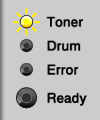
Make sure the drum unit and toner cartridge assembly is installed properly.
If not, reinstall the drum unit and toner cartridge assembly to the machine as follows:
- Open the front cover.
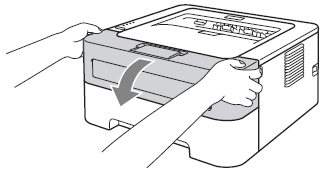
- Take out the drum unit and toner cartridge assembly.

- While removing the drum unit, handle it carefully because it may contain toner.
- We recommend that you place the drum unit and toner cartridge assembly on a clean, flat surface with a piece of disposable paper underneath it in case you accidentally spill or scatter toner.
- Handle the toner cartridge carefully. If toner scatters on your hands or clothes, wipe or wash it off with cold water at once.
- To prevent damage to the machine from static electricity, DO NOT touch the electrodes shown in the illustration.
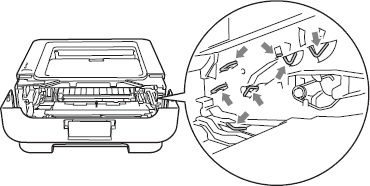
- To avoid print quality problems, DO NOT touch the shaded parts shown in the illustrations.
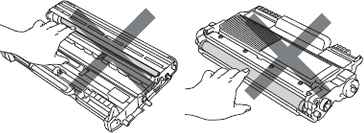
- Put the drum unit and toner cartridge assembly back into the machine again.
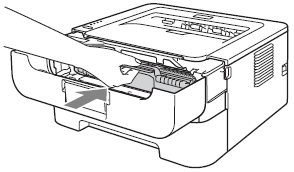
- Close the front cover.
If you replace the toner cartridge, however the error message still continues to appear, refer to "I just replaced the toner cartridge and the LCD continues to display the message "Toner Low" / "Replace Toner" / "Toner Ended" or the Toner LED is still on or flashing."
HL-2130, HL-2240D, HL-2250DN
If you need further assistance, please contact Brother customer service:
Content Feedback
To help us improve our support, please provide your feedback below.
Step 1: How does the information on this page help you?
Step 2: Are there any comments you would like to add?
Please note this form is used for feedback only.