MFC-3220C
FAQs & Troubleshooting |

MFC-3220C
Date: 27/06/2023 ID: faq00000314_004
Uninstall the drivers. (Mac OS X 10.6 - macOS 12)
Follow the instructions below.
NOTE: The screens may differ depending on operating system being used and your Brother machine.
If several Brother machines are installed to your Macintosh and you want to uninstall only one of the drivers, it is required that you uninstall all of them at once and then re-install the drivers for machines you need. (You cannot uninstall the driver of a specific machine on its own.)
How to uninstall the Printer Driver & Remote Setup Software (if applicable):
-
Disconnect the USB cable between the Macintosh and your Brother machine.
-
Log on as an "Administrator".
-
Select System Preferences from the Apple Menu.
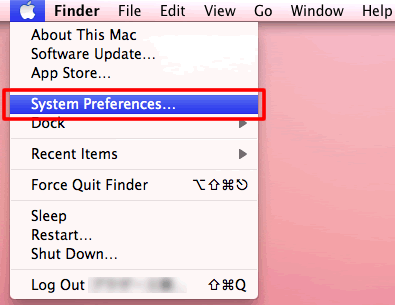
-
Click the Print & Fax, Print & Scan or Printers & Scanners icon.
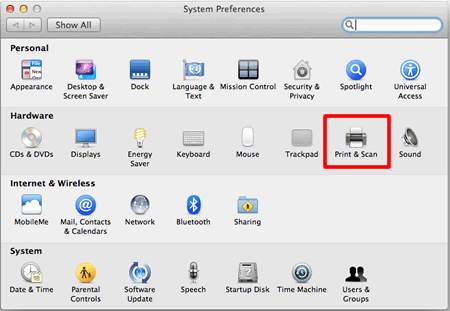
-
Select the machine and click the "-" button which is located below the Printers section.
*If you do not find Brother machine, go to STEP 6.
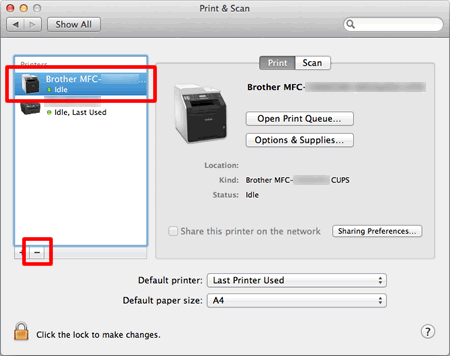
-
Repeat the STEP 5 for all installed Brother machines and then drag the Brother folder (Click Go from the Finder bar, Computer => Macintosh HD => Library => Printers => Brother) into the Trash bin.
*If you do not find Brother folder, go to STEP 7.
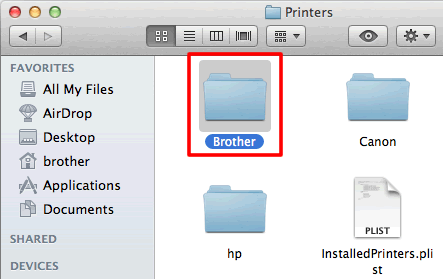
If your hard drive icon (Macintosh HD icon) is not on the desktop:
- Click Finder => Preferences....
- In the General tab, check "Hard disks" in the "Show these items on the desktop:"
-
Close the Finder Preferences window.
Your hard drive icons will appear on the desktop.
-
Click Go from the Finder bar, Computer => Macintosh HD => Library => Printers => PPDs => Contents => Resources, and drag all Brother [model name] CUPS.gz files and Brother [model name].gz files into the Trash bin.
*If you do not find Brother [model name] CUPS.gz files and Brother [model name].gz files, go to STEP 8.
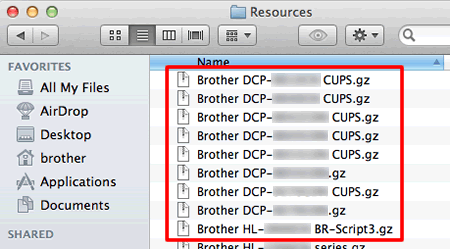
-
Empty the trash bin.
- Reboot the Macintosh.
How to uninstall the Scanner Driver:
-
Disconnect the USB cable between the Macintosh and your Brother machine.
-
Log on as an "Administrator".
-
Click Go from the Finder bar, Computer => Macintosh HD => Library => Image Capture => Twain Data Sources.
-
Delete the Brother TWAIN.ds and/or Brother TWAIN2.ds.
*If you do not find Brother TWAIN.ds and Brother TWAIN2.ds file, go to STEP 5.
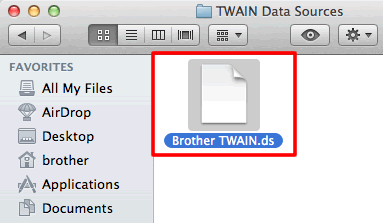
-
Then, you need to delete the ICA driver.
Click Go from the Finder bar, Computer => Macintosh HD => Library => Image Capture => Devices. -
Delete the Brother Scanner.
*If you do not find Brother Scanner file, go to STEP 7.
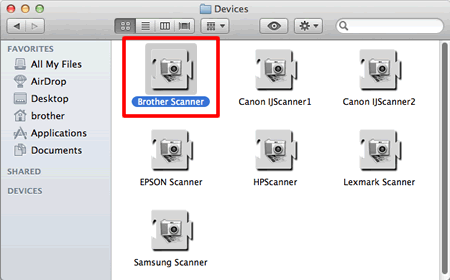
-
Empty the trash bin.
- Reboot the Macintosh.
Related FAQs
DCP-110C, DCP-115C, DCP-130C, DCP-135C, DCP-145C, DCP-150C, DCP-1601, DCP-1616NW, DCP-165C, DCP-185C, DCP-195C, DCP-330C, DCP-350C, DCP-385C, DCP-395CN, DCP-585CW, DCP-6690CW, DCP-7010, DCP-7030, DCP-7055, DCP-7060D, DCP-7065DN, DCP-8040, DCP-8045D, DCP-9010CN, DCP-B7500D, DCP-B7535DW, DCP-J100, DCP-J105, DCP-J125, DCP-J140W, DCP-L2520D, DCP-L2531DW, DCP-L2540DW, DCP-L2541DW, DCP-L3551CDW, DCP-L5600DN, DCP-T300, DCP-T310, DCP-T500W, DCP-T510W, DCP-T700W, DCP-T710W, FAX-1820C, FAX-1840C, FAX-2480C, FAX-2820, FAX-2840, HL-1111, HL-1201, HL-1211W, HL-1240, HL-1250, HL-1270N, HL-1430, HL-1440, HL-1450, HL-2040, HL-2070N, HL-2130, HL-2140, HL-2150N, HL-2170W, HL-2240D, HL-2250DN, HL-2460, HL-2700CN, HL-3040CN, HL-3070CW, HL-3150CDN, HL-4040CDN, HL-4150CDN, HL-5040, HL-5050, HL-5070N, HL-5140, HL-5150D, HL-5170DN, HL-5240, HL-5250DN, HL-5340D, HL-5350DN, HL-5440D, HL-5450DN, HL-6050D, HL-6050DN, HL-7050, HL-7050N, HL-B2000D, HL-B2080DW, HL-L2321D, HL-L2351DW, HL-L2361DN, HL-L2366DW, HL-L3270CDW, HL-L5000D, HL-L5100DN, HL-L6200DW, HL-T4000DW, MFC-1911NW, MFC-210C, MFC-215C, MFC-235C, MFC-240C, MFC-290C, MFC-295CN, MFC-3220C, MFC-3240C, MFC-3360C, MFC-3420C, MFC-3820CN, MFC-410CN, MFC-425CN, MFC-440CN, MFC-490CW, MFC-5440CN, MFC-5460CN, MFC-5840CN, MFC-5860CN, MFC-620CN, MFC-6490CW, MFC-665CW, MFC-685CW, MFC-7340, MFC-7360, MFC-7420, MFC-7450, MFC-7820N, MFC-7840N, MFC-7860DN, MFC-7860DW, MFC-8220, MFC-8370DN, MFC-8440, MFC-8460N, MFC-8510DN, MFC-8840D, MFC-8840DN, MFC-8860DN, MFC-8880DN, MFC-8910DW, MFC-9120CN, MFC-9140CDN, MFC-9420CN, MFC-9660, MFC-B7715DW, MFC-J2320, MFC-J3520, MFC-J3720, MFC-J410, MFC-J415W, MFC-J430W, MFC-J5910DW, MFC-J615W, MFC-J625DW, MFC-J6520DW, MFC-J6710DW, MFC-J6720DW, MFC-L2701D, MFC-L2701DW, MFC-L3735CDN, MFC-L5900DW, MFC-T4500DW, MFC-T910DW
If you need further assistance, please contact Brother customer service:
Content Feedback
Please note this form is used for feedback only.