MFC-L2701DW
FAQs & Troubleshooting |

MFC-L2701DW
Date: 24/03/2016 ID: faq00000309_025
Jam Rear (With Video Instructions)
If the machine's control panel or the Status Monitor displays there is a jam in the back of the machine (Rear), do the following steps.
 |
You can see the steps with video clips.
|
-
Open the back cover.
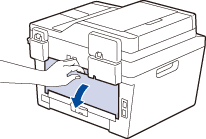
-
Pull the blue tabs at the left and right sides toward you to release the fuser cover.
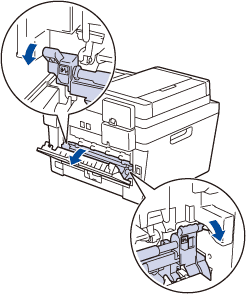 HOT SURFACE
HOT SURFACE
The machine's internal parts will be extremely hot. Wait for the machine to cool down touching them.
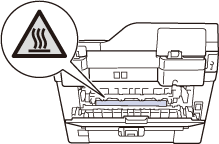
-
Use both hands to gently pull the jammed paper out of the fuser unit.
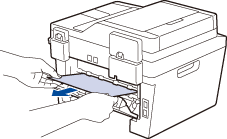
-
Close the fuser cover. Make sure the blue tabs at the left and right sides lock into place.
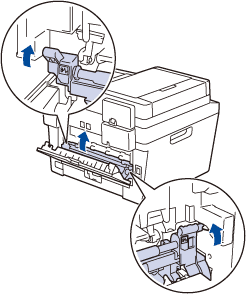
-
Close the back cover until it locks in the closed position.
If the paper is often jammed at the back of the machine, open the back cover and try printing documents.
Related FAQs
DCP-L2520D, DCP-L2540DW, DCP-L2541DW, MFC-L2701D, MFC-L2701DW
If you need further assistance, please contact Brother customer service:
Content Feedback
To help us improve our support, please provide your feedback below.
Step 1: How does the information on this page help you?
Step 2: Are there any comments you would like to add?
Please note this form is used for feedback only.