HL-1450
FAQs & Troubleshooting |

HL-1450
Date: 17/10/2006 ID: faq00000066_004
I'm using the parallel port on my Windows® 95/98/Me PC, and the print speed is slow.(The printer pauses between each page.) What can I do?
There are two ways to solve this issue:
- (Recommended) Download the latest printer driver. Please go to the "Downloads" section in this web site to get the latest driver.
- If you do not wish to download the latest driver, you can change a setting within your current printer driver that should resolve this issue. Please follow the steps below:
- From your Windows® PC, click "Start" =>"Settings" => "Printers".
- Highlight the Brother printer driver and then click "File"=>"Properties" option.
- From the properties of the printer driver, select the "Advanced" tab.
- Select the "Manual" setting and click the "Setting" button as shown below.
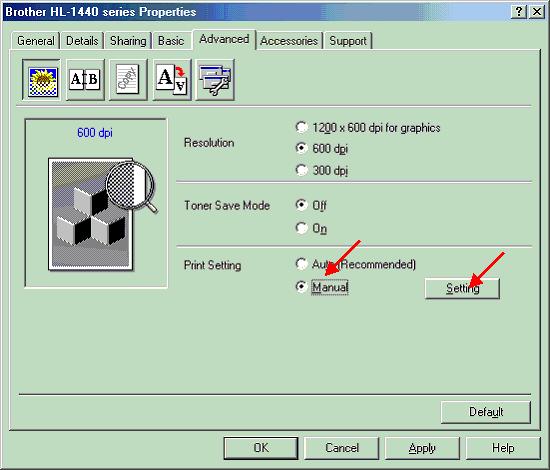
- Now change the "Graphics Mode" from Raster to "GDI".
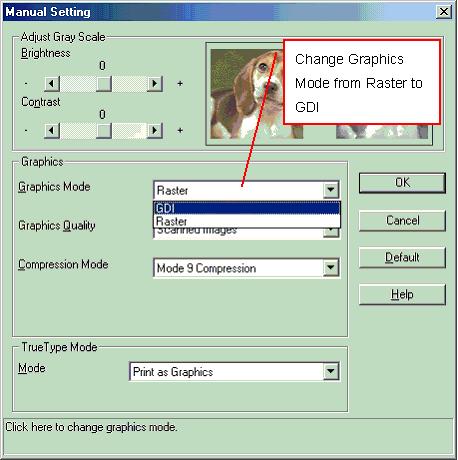
- Click "OK" to return back to the original "Properties" screen.
- From the "Properties" screen, click the "Apply" button to accept the settings.
There should now be no delay between each printed page.
HL-1440, HL-1450
If you need further assistance, please contact Brother customer service:
Content Feedback
To help us improve our support, please provide your feedback below.
Step 1: How does the information on this page help you?
Step 2: Are there any comments you would like to add?
Please note this form is used for feedback only.