HL-6050D
FAQs & Troubleshooting |

HL-6050D
Date: 27/01/2014 ID: faq00000063_002
How can I print envelopes?
Use the multi-purpose tray to print envelopes.
-
Select the Paper Size, Media Type, Paper Source, and other settings in the printer driver.
Media Type: Envelopes
Paper Source: MP Tray
-
Open the back output tray, and then pull out the face up output tray support if necessary.
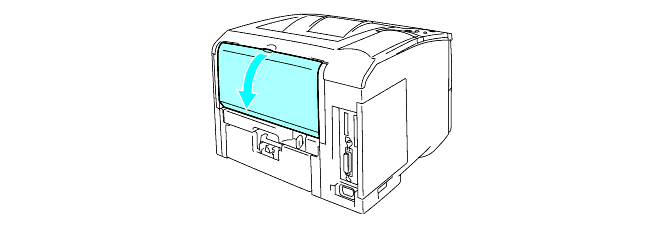
-
Open the MP tray and lower it gently.

-
Pull out the MP tray support flap.
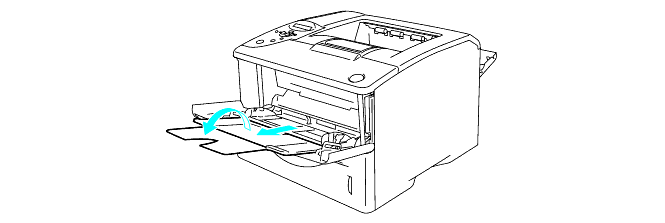
-
If the envelopes creased after they have been printed, open the back output tray located at the back of the printer and push down the two blue tabs one on the left and one on the right hand side (as shown below). When you have finished printing your envelopes, close the back output tray to reset the two blue tabs back to their original position.
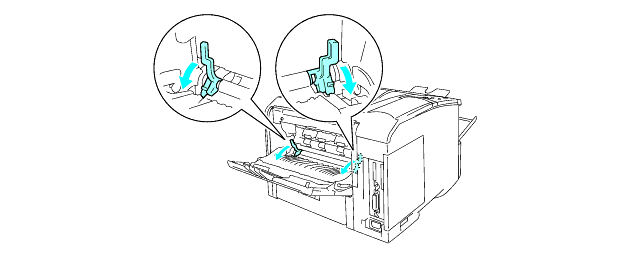
-
Put envelopes in the MP tray so that they touch the back of the tray and remain under the maximum paper height guides on both sides of the tray. Put the side to be printed on first, face up, with the leading edge (top) of the envelope in first. Do not put more than 3 envelopes in the MP tray at any one time, or it may cause a jam.
Make sure that the envelopes are neatly stacked and in the proper position in the MP tray. If they are not, the envelopes may not be fed properly, resulting in a skewed printout or a jam.
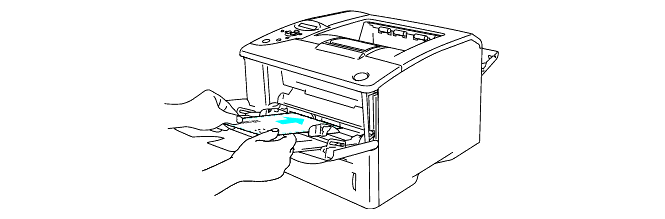
-
Press and slide the paper width guide to fit the envelope size.
When you put envelopes in the MP tray, please remember the following;
- During printing, the inside tray rises to feed envelopes into the printer.
- The side to be printed on must be face up.
- Put the leading edge (top of the paper) in first and push it gently into the tray.
- The top of the envelope stack must be under the maximum paper height guides that are on both sides of the tray.
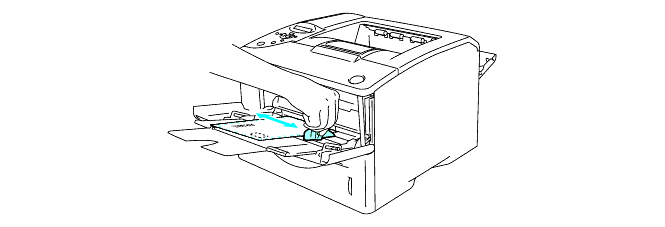
-
When you print on DL size double-flap envelopes;
If the DL size double flap envelope is creased after printing, go to the Basic tab, select Paper Size and then select DL Long Edge. Put a new DL size double-flap envelope in the MP tray with the longest edge of the envelope in first, then print again.
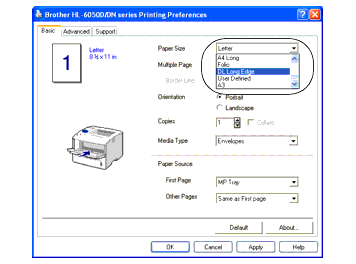
-
Send the print data to the printer.
-
After you finish the print job, close the back output tray.
HL-6050D, HL-6050DN
If you need further assistance, please contact Brother customer service:
Content Feedback
Please note this form is used for feedback only.