HL-5140
FAQs & Troubleshooting |

HL-5140
Date: 07/07/2009 ID: faq00000026_004
How do I clear paper jams?
After you have just used the printer, some parts inside the printer are extremely hot. When you open the front cover or face-up output tray of the printer, never touch the shaded parts shown below.
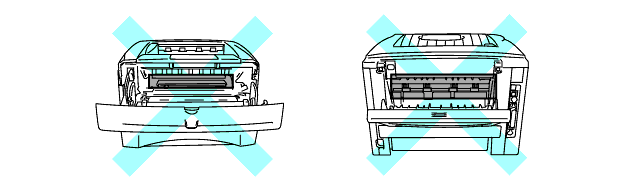
Clear the jammed paper as follows.
If the jammed paper is removed completely by using the information in the following steps, you can install the paper tray first, and then close the front cover and the printer will resume printing automatically.
If the printer does not start printing automatically, press the Go button. If the printer still does not start printing, please check that all the remaining jammed paper has been removed from the printer. Then try printing again.
- If a paper jam occurs when using the optional lower tray unit, check for correct installation of the upper paper tray.
- Always remove all paper from the paper tray and straighten the stack when you add new paper. This helps prevent multiple sheets of paper from feeding through the printer at one time and reduces paper jams.
-
Pull the paper tray completely out of the printer.
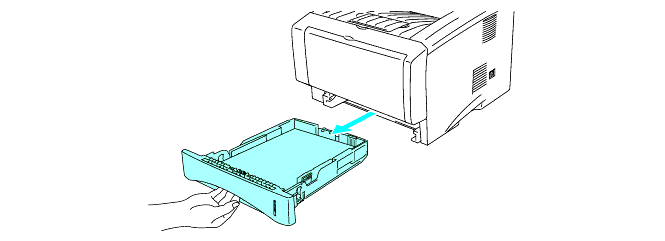
-
Pull the jammed paper up and out of the printer.
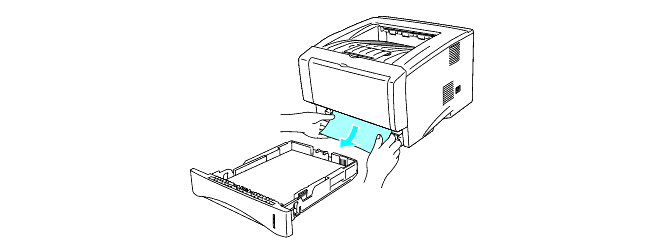
-
Press the cover release button and then open the front cover.
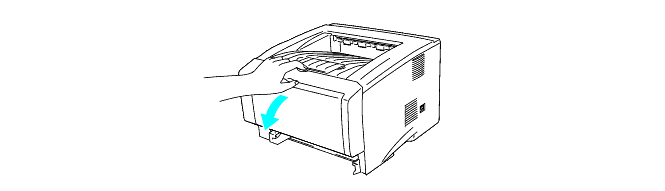
-
Pull out the drum unit assembly. Pull the jammed paper up and out of the printer. If you cannot remove the drum unit assembly easily at this time, do not use extra force. Instead, pull the edge of the jammed paper from the paper tray. If the jammed paper can not be pulled out easily, turn the jam dial towards you as you gently pull the paper out.
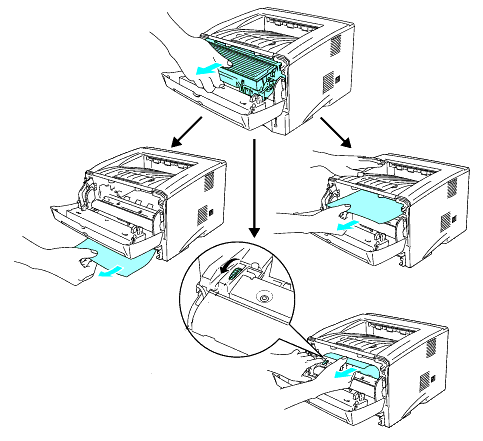
To prevent damage to the printer caused by static electricity, do not touch the electrodes shown below.
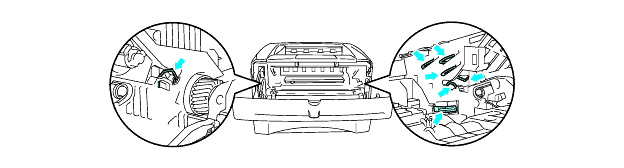
-
Open the face-up output tray. Pull the jammed paper out of the fuser unit. If the paper jam can be cleared, go to Step 7.
If you have to pull the paper toward the back of the printer, the fuser may get dirty with toner powder and it may scatter on the next few printouts. Print a few copies of the test page until the scattering of toner stops.
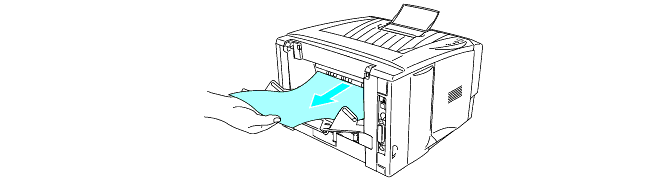
After you have just used the printer, some internal parts of the printer are extremely hot! Wait for the printer to cool down before you touch the internal parts of the printer.
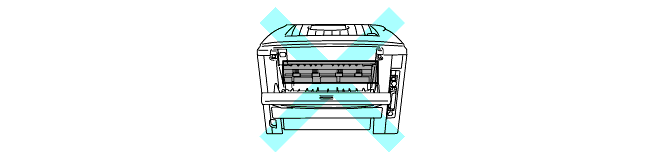
-
Open the jam clear cover. Pull the jammed paper out of the fuser unit.
<Where the jam clear cover is:>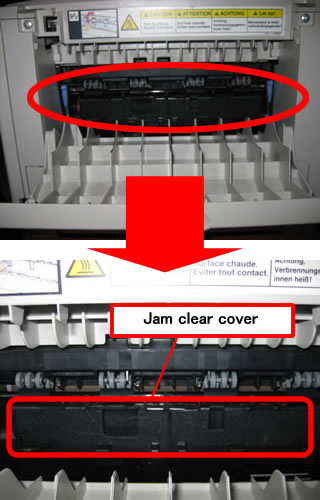
<How to open the jam clear cover:>
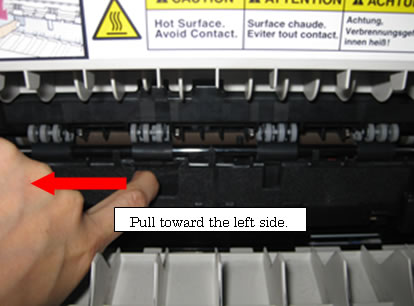
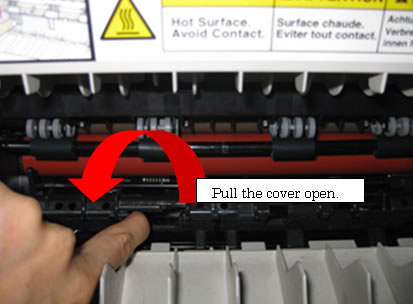
-
Close the jam clear cover. Close the face-up output tray. If the paper jam still cannot be cleared, for HL-5130 and HL-5140 users go to Step 10, and for all other users go to the next step.
-
Pull the Duplex Tray completly out of the printer.
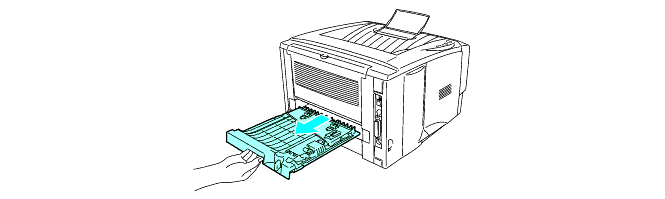
-
Pull the jammed paper out of the printer or the Duplex tray. Put the Duplex tray back into the printer.
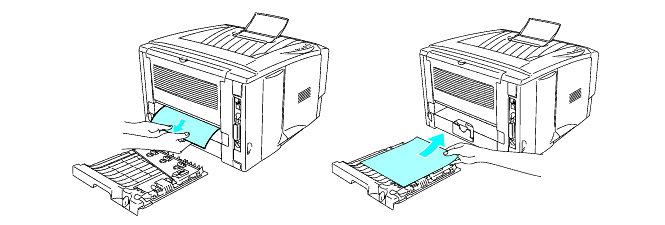
-
Push the lock lever down and take the toner cartridge out of the drum unit assembly. Take out the jammed paper if there is any inside the drum unit.
Put the toner cartridge into the drum unit until you hear it lock into place. If you put it in properly, the lock lever will lift automatically.
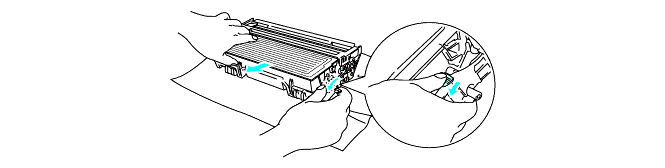
To avoid print quality problems, DO NOT touch the shaded part shown in the illustration.
If you accidentaly touch the shaded part, wipe the surface with a dry lint-free soft cloth.
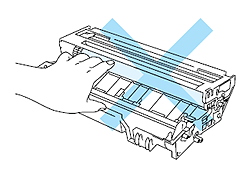
-
Put the drum unit assembly back in the printer.
- Put the paper tray in the printer.
- Close the front cover.
Related FAQs
HL-5140, HL-5150D, HL-5170DN
If you need further assistance, please contact Brother customer service:
Content Feedback
Please note this form is used for feedback only.