PT-P710BT
FAQs & Troubleshooting |

PT-P710BT
Date: 14/07/2020 ID: faqp00100296_001
The printer is not connected to my mobile device correctly.
Check the following:
-
The battery charge is not low.
Make sure you have removed the insulation sheet (1). Pull it out as shown in the illustration below. (First time only)
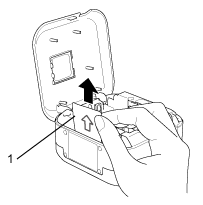
For details, see "How do I charge the Li-ion battery?".
-
The printer is turned on.
If the Power LED is off, press the Power Button to turn the printer on. -
The printer has Bluetooth® turned on.
If the Power LED is blinking orange, the printer has Bluetooth turned off.
Follow the steps below to turn on the Bluetooth setting of the printer.- Check that the printer is on.
- Press and hold the Power Button for approximately 10 seconds until the Power LED flashes.
- Release the Power Button within 3 seconds after flashing starts.
- Press the Power Button twice quickly to turn the printer off.
- Turn the printer on again.
-
The printer is not paired with another device.
If your printer is paired with another device, turn the printer off and on, or turn off Bluetooth on that device, and then turn it on. -
Your mobile device is not in sleep mode.
If your mobile device is in sleep mode, unlock your device. -
Your mobile device has Bluetooth turned on.
If Bluetooth on your device is off, turn it on. -
You selected the correct printer in P-touch Design&Print or Brother iPrint&Label.
For details, see "How can I connect my mobile device to the printer? (P-touch Design&Print / Design&Print 2)" / "How can I connect my mobile device to the printer? (Brother iPrint&Label)".Depending on your environment or device, it may take time to connect. Wait until the message indicating the connection is complete appears on your device.
-
The printer and your mobile device are close enough to communicate.
If the printer and your device are far apart, locate them as close as possible. -
No devices that emit radio waves (for example, a microwave oven) are located nearby.
Move the printer away from such devices.
PT-P710BT
If you need further assistance, please contact Brother customer service:
Content Feedback
To help us improve our support, please provide your feedback below.
Step 1: How does the information on this page help you?
Step 2: Are there any comments you would like to add?
Please note this form is used for feedback only.