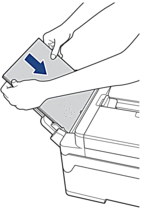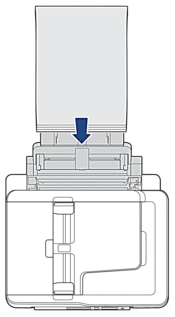MFC-T4500DW
FAQs & Troubleshooting |

MFC-T4500DW
Date: 26/11/2019 ID: faq00100209_515
Load Paper in the Multi-purpose Tray (MP Tray)
- If the [Check Paper] setting is set to [On] and you set the paper in MP tray, a message appears on the LCD asking if you want to change the paper type and paper size.
- When you load a different paper size in the tray, you must change the Paper Size setting in the machine or the paper size setting on your computer.
Doing this enables the machine to automatically feed paper from the appropriate tray if Auto Tray Select has been set in the machine or printer driver.
- NOTE
-
To prevent dust from entering the machine, be sure to close the MP tray if you are not using it.
- (For some countries) An MP tray cover is attached with your machine. Follow the instructions at the bottom of this page, to load the paper in the MP tray using the MP tray cover.
- Open the MP tray.


When you want to load paper larger than A4 or Letter size paper, pull up the paper tray using both hands until it locks into place.
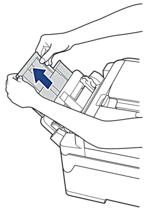
- Gently press and slide the MP tray paper guides to match the width of the paper you are using.
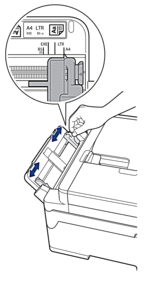
- Fan the stack of paper well to avoid paper jams and misfeeds.

 Always make sure the paper is not curled or wrinkled.
Always make sure the paper is not curled or wrinkled. - Gently load the paper in the MP tray with the printing surface face up.
- Using A4, Letter, Executive, or B5 (JIS) *1Landscape orientation
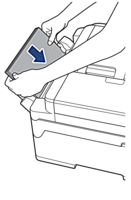
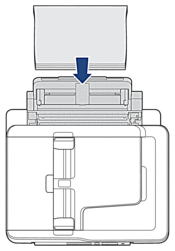

When using envelopes, load the envelopes with the printing surface face up and the flap on the left as shown in the illustration.
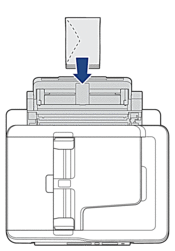
If you are having difficulty loading paper in the MP tray, push the release lever (1) towards the back of the machine, and then load the paper.
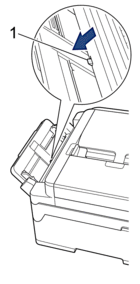
- Using both hands, gently adjust the MP tray paper guides to fit the paper.
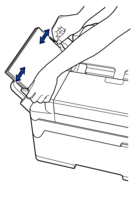

- DO NOT press the paper guides too tightly against the paper. Doing this may cause the paper to fold and jam.
- Place the paper in the centre of the MP tray between the paper guides. If the paper is not centred, pull it out and insert it again at the centre position.
- Do one of the following:
- When using A4 or Letter size, or smaller size paper
Pull out the paper support until it locks into place.
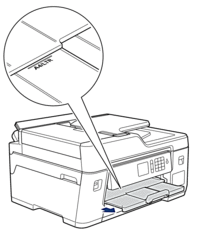
- When using paper larger than A4 or Letter size, or envelopes
Pull out the paper support (1) until it locks into place, and then unfold the paper support flap (2).

- Change the paper size setting in the machine's menu, if needed.

Make sure printing has finished before you close the MP tray.
- NOTE
-
(For some countries) An MP tray cover is attached with your machine. The cover is removable and designed to prevent dust from entering the machine through the slot when you are using the MP tray. Follow these steps to load the paper in the MP tray using the MP tray cover.
- Open the MP tray.
- Pull the top of the MP tray cover slightly towards the front of the machine, and gently load the paper in the MP tray with the printing surface face up.
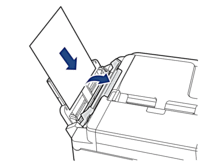
- Push the top of the MP tray cover until it is leaning against the MP tray.

MFC-T4500DW
If you need further assistance, please contact Brother customer service:
Content Feedback
Please note this form is used for feedback only.