PT-E800T
FAQs & Troubleshooting |

PT-E800T
Date: 26/04/2022 ID: faqp00100093_000
How do I save the printer settings to a file? (P-touch Editor 5.x for Windows)
-
Start the P-touch Editor and connect the printer to the computer with a USB cable.
-
Select [Software Information Scan] from the [Help] menu.
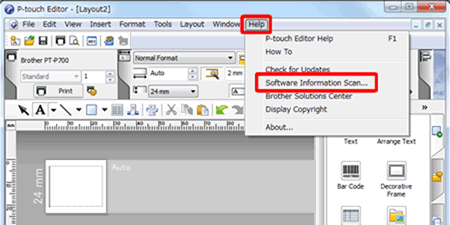
-
When the "P-touch Software Information Scan" screen is displayed, click the [Retrieve Information] button.
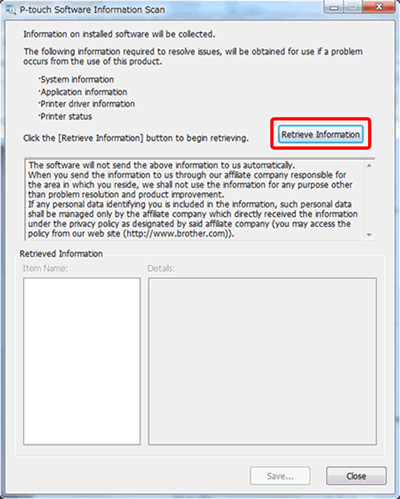
-
Click the plus sign next to [Printer status] under [Item name:] at the lower-left of the "P-touch Software Information Scan" screen.
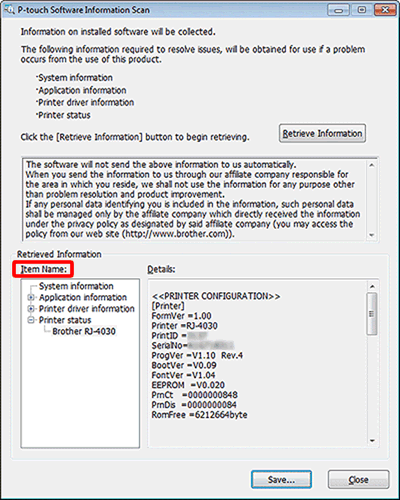 If you use multiple printers, [Brother [model name](1 copy)] will be displayed. When multiple printers are displayed, select your current printer.
If you use multiple printers, [Brother [model name](1 copy)] will be displayed. When multiple printers are displayed, select your current printer. -
The printer's retrieved information is displayed in [Details:] at the lower-right of the "P-touch Software Information Scan" screen.
Copy the displayed text using the mouse, paste into Notepad, then save as a file.
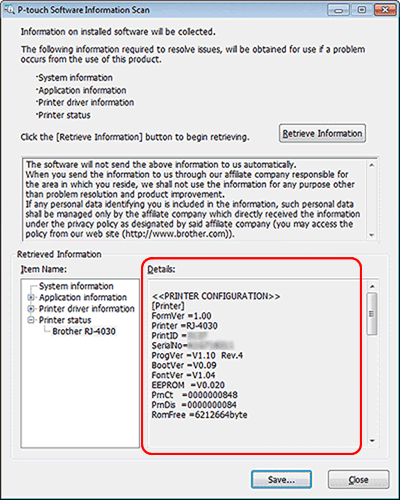
PT-E550W, PT-E800T, PT-E850TKW, PT-P710BT, PT-P750W, PT-P900W, PT-P950NW, QL-1100, QL-1110NWB, QL-700, QL-720NW, QL-800, QL-820NWB, RJ-3150, RJ-4230B, TD-2020/2020A, TD-2130N, TD-2135N, TD-4410D, TD-4420DN
If you need further assistance, please contact Brother customer service:
Content Feedback
To help us improve our support, please provide your feedback below.
Step 1: How does the information on this page help you?
Step 2: Are there any comments you would like to add?
Please note this form is used for feedback only.