DCP-L2540DW
FAQs & Troubleshooting |

DCP-L2540DW
Date: 24/03/2016 ID: faq00000694_031
Document Jam (With Video Instructions)
The document was not inserted or fed correctly, or the document scanned from the ADF was too long.
Clear the document jam in the ADF unit.
Clear any debris or scraps of paper from the ADF unit paper path.
Follow the steps below to take out jammed paper.
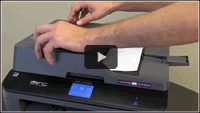 |
You can see the steps with video clips.
|
Document is Jammed in the Top or the ADF Unit
- Remove any paper from the ADF that is not jammed.
- Open the ADF cover.
-
Pull the jammed document out to the left. If the document rips or tears, be sure you remove any debris or scraps to prevent future jams.
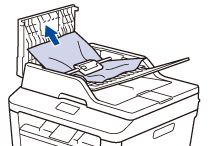
- Close the ADF cover.
-
Press Stop/Exit or
 (Cancel).
(Cancel).
Document is Jammed under the Document Cover
- Remove any paper from the ADF that is not jammed.
- Lift the document cover.
-
Pull the jammed document out to the right. If the document rips or tears, be sure you remove any debris or scraps to prevent future jams.
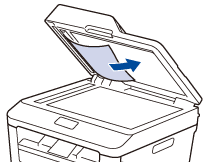
- Close the document cover.
-
Press Stop/Exit or
 (Cancel).
(Cancel).
Remove Small Scraps of Paper Jammed in the ADF
- Lift the document cover.
-
Insert a piece of stiff paper, such as cardstock, into the ADF to push any small scraps through.

- Close the document cover.
-
Press Stop/Exit or
 (Cancel).
(Cancel).
DCP-L2540DW, MFC-L2700D, MFC-L2700DW, MFC-L2740DW
Do you need any further assistance?
Content Feedback
To help us improve our support, please provide your feedback below.
Step 1: How does the information on this page help you?
Step 2: Are there any comments you would like to add?
Please note this form is used for feedback only.