DCP-L2540DW
FAQs & Troubleshooting |

DCP-L2540DW
Date: 24/03/2016 ID: faq00000307_028
Jam Tray (With Video Instructions)
If the machine's control panel or the Status Monitor displays there is a jam in the paper tray, do the following steps:
 |
You can see the steps with video clips.
|
-
Pull the paper tray completely out of the machine.
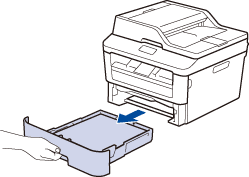
-
Slowly pull out the jammed paper.
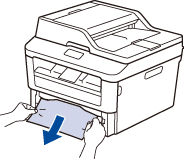
Pulling the jammed paper downward using both hands allows you to remove the paper more easily. -
Fan the stack of paper to prevent further jams, and slide the paper guides to fit the paper size.
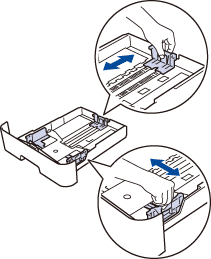
-
Make sure the paper is below the maximum paper mark (
 ).
).

- Put the paper tray firmly back in the machine.
Content Feedback
To help us improve our support, please provide your feedback below.
Step 1: How does the information on this page help you?
Step 2: Are there any comments you would like to add?
Please note this form is used for feedback only.