PT-D210
FAQs & Troubleshooting |

PT-D210
Date: 03/10/2023 ID: faqp00001479_005
How do I change such label designs as character font, size, width, style and underline/frame?
<Font, Size, Width, Style>
-
Press the [Font] key (
 /
/  ), use the [Cursor] key (
), use the [Cursor] key ( 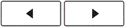 ) to select an item you wish to change (Font/ Size/ Width/ Style/ Alignment), and then press the [OK] key (
) to select an item you wish to change (Font/ Size/ Width/ Style/ Alignment), and then press the [OK] key (  ).
). -
Press the [Cursor] key (
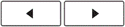 ) to select the settings, and then press the [OK] key (
) to select the settings, and then press the [OK] key (  ).Font
).Font Helsinki
Helsinki Brussels
Brussels US
US Florida
Florida Belgium
Belgium San Diego
San Diego Los Angeles
Los Angeles Calgary
Calgary Atlanta
Atlanta Adams
Adams Brunei
Brunei Istanbul
Istanbul Sofia
Sofia Germany
Germany Size
Size Large
Large Medium
Medium Small
Small Width
Width Normal
Normal x 2
x 2 x 1/2
x 1/2 Style
Style Normal
Normal Bold
Bold Outline
Outline Shadow
Shadow Solid
Solid Italic
Italic I+Bold
I+Bold I+Outline
I+Outline I+Shadow
I+Shadow Vertical
Vertical Alignment
Alignment Left
Left Center
Center Right
Right Justify
Justify
<Underline, Frame>
-
Press the [Frame] key (
 /
/  ) to select the frame design.
) to select the frame design. -
Use the [Cursor] key (
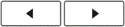 ) or the number keys (
) or the number keys (  -
-  /
/  ) to select a frame among 99 designs, and then press the [OK] key (
) to select a frame among 99 designs, and then press the [OK] key (  ).
).
Content Feedback
To help us improve our support, please provide your feedback below.
Step 1: How does the information on this page help you?
Step 2: Are there any comments you would like to add?
Please note this form is used for feedback only.