PT-D210
FAQs & Troubleshooting |

PT-D210
Date: 07/04/2015 ID: faqp00000939_015
How to use Numbering function
To use the Numbering function,
-
Type the text.
-
Move the cursor under the number that you wish to increase.
-
Press the [Shift] key (
 /
/  ) and the [Print] key (
) and the [Print] key (  /
/  ).
).
-
Press the [Cursor] key (
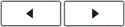 ) until [Numbering] is displayed.
) until [Numbering] is displayed.
-
Press the [OK] key (
 ).
).
-
[N* - M**] appears.
* "N" is the number under which you put the cursor in step2.
** "M" is the same number as "N" before you change it.
-
Type and change "M" into the last number you actually want to print.
-
Press the [OK] key (
 ) to print the labels.
) to print the labels.
Example:
When making the following labels,
![]()
-
Type "ABC3"
-
Press the [Shift] key (
 /
/  ) and the [Print] key (
) and the [Print] key (  /
/  ).
).
-
Press the [Cursor] key (
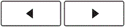 ) until [Numbering] is displayed.
) until [Numbering] is displayed.
-
Press the [OK] key (
 ).
).
-
[3 - 3] appears.
-
Type the last number to be printed "5".
-
Press the [OK] key (
 ) to print the labels.
) to print the labels.
PT-D210
If you need further assistance, please contact Brother customer service:
Content Feedback
To help us improve our support, please provide your feedback below.
Step 1: How does the information on this page help you?
Step 2: Are there any comments you would like to add?
Please note this form is used for feedback only.