PT-P750W
FAQs & Troubleshooting |

PT-P750W
Date: 12/06/2023 ID: faqp00000939_013
How to use the Numbering function (P-touch Editor 5.x for Windows)
For TD-4T/TJ-4T series:
To use P-touch Editor, download and install “Printer Driver for P-touch Editor” from the [Downloads] section of this website.
The numbering function is used to make a series of sequential alpha/numeric labels.
The following steps show how to create sample labels below using Express mode.

-
Click
 .
.
Type "File 001" and highlight "001".
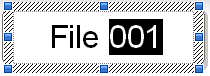
You can insert a space instead of "0", such as "__1". If you do not want to leave any space, we recommend creating labels separately for 1-digit, 2-digit and 3-digit numbers.
-
Select [Format] - [Numbering].
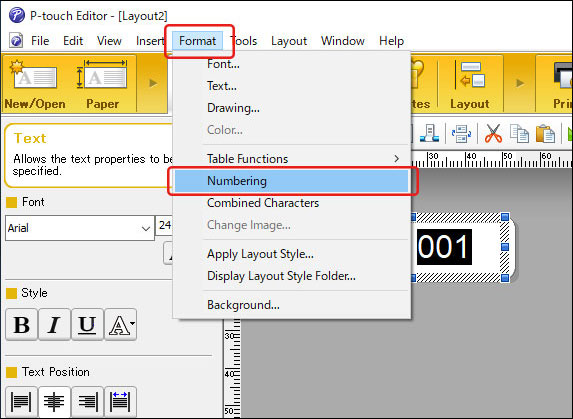
The NUM icon will appear.
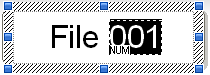
-
Click
 to display the print dialog box.
to display the print dialog box.
Make sure that the "Numbering:" check box is checked. Specify the number of labels to be printed in the "Count:" box and then click [Print].
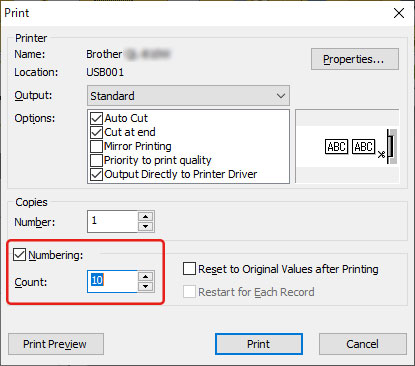
-
If you do not want the NUM icon to be displayed:
- Select [Tools] - [Options...].
- Click the [Display] tab.
- Clear the "Object Attribute Icon" check box.
- You can also use the Numbering function on Professional mode. For more information, see "P-touch Editor Help".
Related FAQs
PT-2430PC, PT-2730, PT-9700PC, PT-9800PCN, PT-D450, PT-D600, PT-E550W, PT-E800T, PT-E850TKW, PT-P710BT, PT-P750W, PT-P900W, PT-P950NW, QL-1060N, QL-1100, QL-1110NWB, QL-700, QL-720NW, QL-800, QL-820NWB, RJ-3150, RJ-4230B, TD-2020/2020A, TD-2130N, TD-2135N, TD-4410D, TD-4420DN
If you need further assistance, please contact Brother customer service:
Content Feedback
Please note this form is used for feedback only.