Innov-is NV180D
FAQs & Troubleshooting |

Innov-is NV180D
Date: 21/07/2017 ID: faqh00100040_009
How do I remove or attach the presser foot holder?
Remove the presser foot holder when cleaning the machine or when installing a presser foot that does not use the presser foot holder, such as the walking foot and quilting foot.
Removing the presser foot holder
-
Raise the presser foot lever.
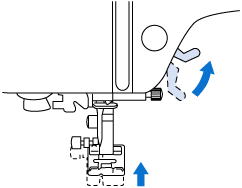
-
Press
 .
.
>>The screen changes, and all keys and operation buttons are locked (except ).
).
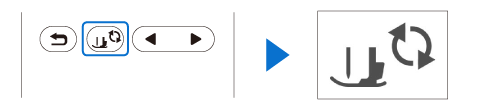
-
Remove the presser foot.
For details, refer to “How do I remove or attach the presser foot?”.
-
Use the screwdriver to loosen the presser foot holder screw.
Turn the screw toward the back of the machine (counterclockwise).
The presser foot holder screw can also be loosened or tightened with the disc-shaped screwdriver.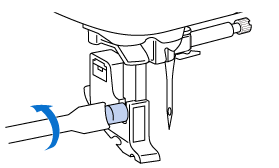
-
Press
 to unlock all keys and buttons.
to unlock all keys and buttons.
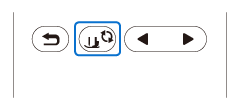
Attaching the presser foot holder
-
Raise the presser foot lever
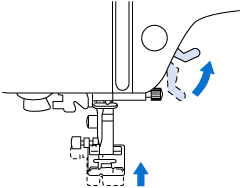
-
Press
 .
.
>> The screen changes, and all keys and operation buttons are locked (except ).
).

-
Align the notch in the presser foot holder with the screw.
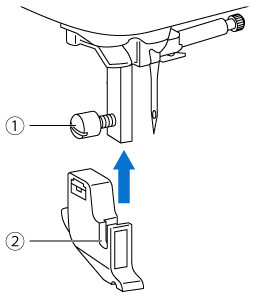
(1) Screw
(2) Notch in presser foot holder
-
Hold the presser foot holder in place with your right hand, and then tighten the screw using the screwdriver in your left hand.
Turn the screw toward you (clockwise).
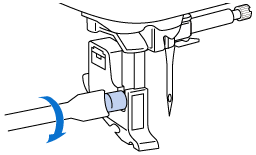
Be sure to securely tighten the presser foot holder screw, otherwise the presser foot holder may fall off and the needle may strike it, causing the needle to bend or break.
-
Press
 to unlock all keys and buttons.
to unlock all keys and buttons.
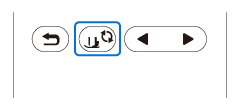
Related FAQs
Innov-is NV180D
If you need further assistance, please contact Brother customer service:
Content Feedback
To help us improve our support, please provide your feedback below.
Step 1: How does the information on this page help you?
Step 2: Are there any comments you would like to add?
Please note this form is used for feedback only.