DCP-J125
FAQs & Troubleshooting |

DCP-J125
Date: 03/09/2015 ID: faq00100180_003
Install BookScan & Whiteboard Suite onto Windows 10.
Please follow the steps below.
-
Insert the CD-ROM supplied with your Brother machine into the CD/ DVD drive.
-
Click File Explorer.
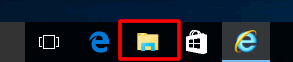
-
Open the CD/ DVD drive.
-
Click start.exe.
-
Choose your Brother machine (if needed) and language.
-
Click Additional Applications.
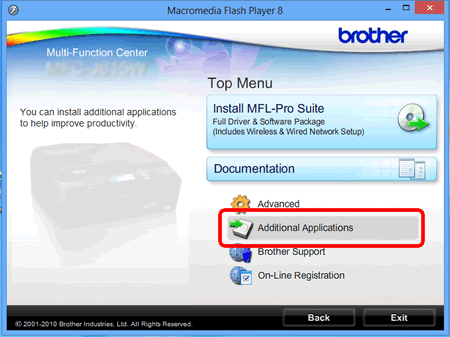
-
Click BookScan & Whiteboard Suite.
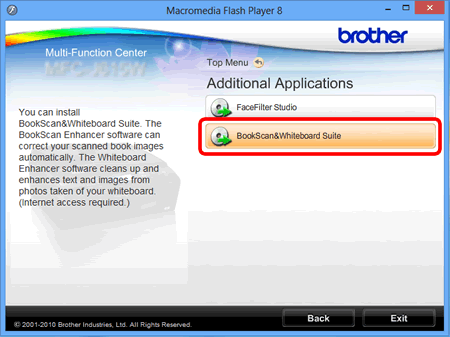
-
Follow the onscreen instructions to install BookScan & Whiteboard Suite application.
If the User Account Control screen appears during installation, click Yes.
DCP-145C, DCP-165C, DCP-185C, DCP-385C, DCP-585CW, DCP-6690CW, DCP-J100, DCP-J105, DCP-J125, DCP-T300, DCP-T500W, DCP-T700W, MFC-250C, MFC-290C, MFC-490CW, MFC-6490CW, MFC-6890CDW, MFC-790CW, MFC-990CW, MFC-J200, MFC-J2510, MFC-J3520, MFC-J3720, MFC-J430W, MFC-J5910DW, MFC-J625DW, MFC-J6910DW
If you need further assistance, please contact Brother customer service:
Content Feedback
To help us improve our support, please provide your feedback below.
Step 1: How does the information on this page help you?
Step 2: Are there any comments you would like to add?
Please note this form is used for feedback only.