DCP-J105
FAQs & Troubleshooting |

DCP-J105
Date: 03/09/2018 ID: faq00003017_004
Make a two-sided copy of an ID card.
You can copy both sides of an ID card onto a single page, keeping the card's original size.
-
The machine's paper size must be set to Letter or A4.
-
You can only make one color copy at a time.
- You cannot use the Sort, Enlarge/Reduce and Remove Background settings with the 2in1 (ID) feature.
Follow the steps below to use your Brother machine's 2 in 1 ID Copying feature:
-
Place your ID card face down on the upper-left corner of the flat scanner glass.
*1: 0.12 in. (3mm) or greater (top, left)
*2: 8.5 in. (216 mm)
*3: 5.5 in. (140 mm)
*4: scannable area
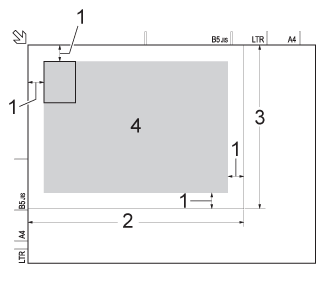
-
(MFC models)
Press (COPY).
(COPY).
-
You can enter the number of copies in the following ways:
-
(MFC models)
Use the dial pad.
-
(DCP models)
Press + or - key on the control panel repeatedly.
-
(MFC models)
-
Press Copy Options.
-
Press the Up or Down arrow key to choose Page Layout. Press OK.
-
Press the Up or Down arrow key to choose 2in1 (ID). Press OK.
-
Do one of the following:
- Press Black (Mono) Start to make a black and white copy.
- Press Color (Colour) Start to make a color copy.
The machine will scan one side of your ID card.
-
Do one of the following:
-
(MFC models)
After the machine has scanned one side, press 1 (Yes).
-
(DCP models)
After the machine has scanned one side, press + (Yes).
-
(MFC models)
-
Turn over the ID card.
- Press OK to scan the other side of the ID card.
DCP-J100, DCP-J105, DCP-T300, DCP-T500W, DCP-T700W, MFC-J200
If you need further assistance, please contact Brother customer service:
Content Feedback
To help us improve our support, please provide your feedback below.
Step 1: How does the information on this page help you?
Step 2: Are there any comments you would like to add?
Please note this form is used for feedback only.