MFC-9970CDW
FAQs & Troubleshooting |

MFC-9970CDW
Date: 19/09/2014 ID: faq00002779_001
Scan a document and send it as a fax from the computer using the ControlCenter4 and Brother PC-FAX software (For Windows)
You can scan a page or document and automatically send the image as a fax from your computer using the ControlCenter4 and Brother PC-FAX software. Click the link below for the ControlCenter4 user interface you are using to see more details.
The PC-FAX software can only send Black & White fax documents. If you send Color documents, the documents will be sent in Black & White.
NOTE: Illustrations shown below are from a representative product and operating system and may differ from your Brother machine and operating system.
Home Mode
- Load your document.
- Click the PC-FAX tab.
- Click Send Scanned Image.
- Choose the Document Type and Scan Size.
-
Click Scan.
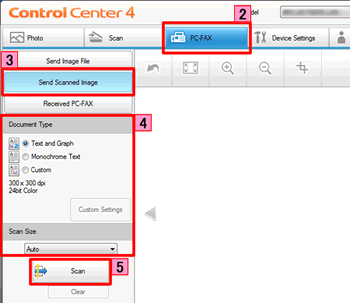
- The scanned image will be displayed in the image viewer. Confirm and edit (if necessary) the scanned image.
-
Click Send.
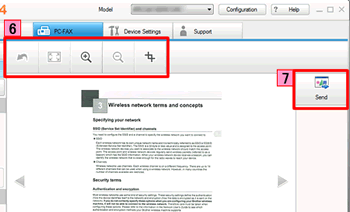
-
The PC-FAX sending dialog will appear.
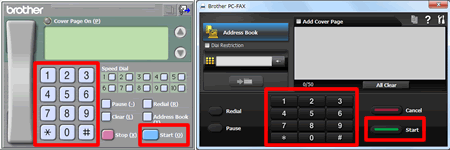
-
Enter a fax number using any of the following methods:
- Using the dial pad.
- Using your PC's keyboard.
- Click Start to send the fax.
- Load your document.
- Click the PC-FAX tab.
-
If you want to change the scan settings, right-click Send Scanned Image and then choose Button settings. Configure the scan settings and click OK.
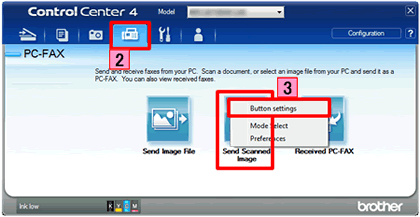
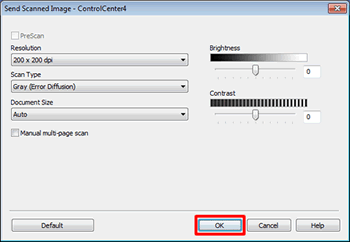
-
Click Send Scanned Image.
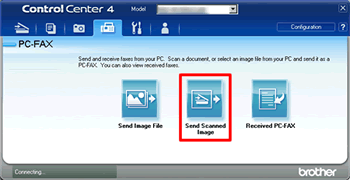
-
The PC-FAX sending dialog will appear.
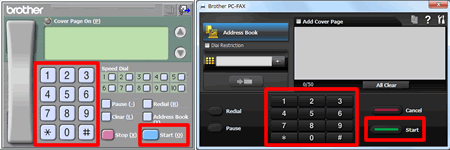
-
Enter a fax number using any of the following methods:
- Using the dial pad.
- Using your PC's keyboard.
- Click Start to send the fax.
MFC-7860DN, MFC-7860DW, MFC-9140CDN, MFC-9330CDW, MFC-9970CDW, MFC-J200, MFC-J2510, MFC-J430W, MFC-J5910DW, MFC-J625DW, MFC-J6910DW, MFC-L8850CDW
If you need further assistance, please contact Brother customer service:
Content Feedback
Please note this form is used for feedback only.