MFC-J5910DW
FAQs & Troubleshooting |

MFC-J5910DW
Date: 25/04/2013 ID: faq00002520_011
When I print or copy a document with fast mode, the printing is shifted too high on the paper.
Powder from the paper may build up on the surface of the paper pick-up roller. This may cause the paper to slip as it is picked from the tray. To solve this problem follow the steps below:
- Clean the paper pick-up roller
- Unplug the machine from the AC power outlet (electrical socket).
- Pull the paper trays completely out of the machine.
- Open the Jam Clear Cover (1) at the back of the machine.
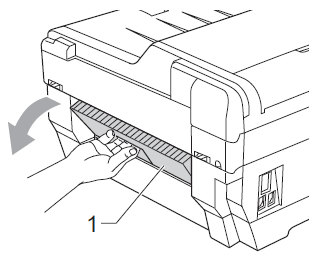
- Clean the Back Paper Feed Rollers (1) with a soft lint-free cloth moistened with water.
Slowly turn the rollers so that the whole surface is cleaned. After cleaning, wipe the rollers with a dry, soft lint-free cloth to remove all moisture.
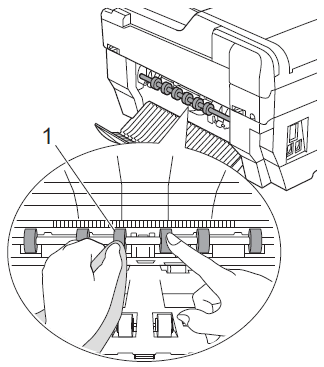
Do not touch the metal shaft.
- Close the Jam Clear Cover. Make sure the cover is closed completely.
- Put the paper trays firmly back in the machine.
- Re-connect the power cord.
- Unplug the machine from the AC power outlet (electrical socket).
- Flip the paper in the paper tray
If you are using paper that has a coating on one side (ex. Photo Paper) skip this step.
- Take the paper out of the tray and fan the stack of paper well.
- Install the paper into the paper tray with the other side of paper face up.
- Put the paper tray firmly back in the machine.
- Start copying or printing again.
- Take the paper out of the tray and fan the stack of paper well.
If you still have a problem after performing the previous steps Brother recommends copying or printing your document at a higher resolution (increased resolutions will print your document at slower speeds).
- Change the copy or print quality setting
- for Copy
- Press
 (COPY).
(COPY).
- Press Options.
- Press the UP OR DOWN ARROW key to display to Quality.
- Press Quality.
- Press the UP OR DOWN ARROW key to display Normal or Best.
- Press Normal or Best.
- Start copying.
- Open Printing Preference. (Click here to see the details of how to open Printing Preferences.)
- Change the print mode at the Print Quality section. Choose one of the modes Normal, High, Photo or Best.
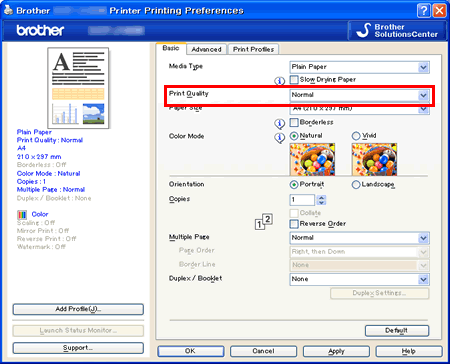
- Click Apply -> OK
- Open Print dialog. (Click here to see the details of how to open Print dialog.)
- Choose Print Settings in the Print dialog box.
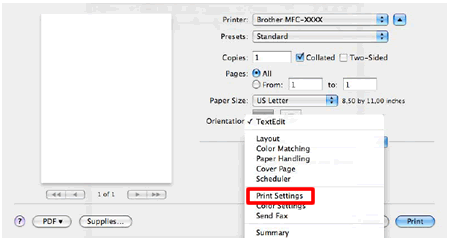
- Click on the drop down menu next to Print Quality.
- Choose one of the modes Normal, High, Photo or Best.
- Press
MFC-J5910DW
If you need further assistance, please contact Brother customer service:
Content Feedback
To help us improve our support, please provide your feedback below.
Step 1: How does the information on this page help you?
Step 2: Are there any comments you would like to add?
Please note this form is used for feedback only.