MFC-6890CDW
FAQs & Troubleshooting |

MFC-6890CDW
Date: 08/11/2011 ID: faq00002434_000
Scan a document from the Windows Vista Photo Gallery
Refer to the steps below to learn how to scan from Photo Gallery.
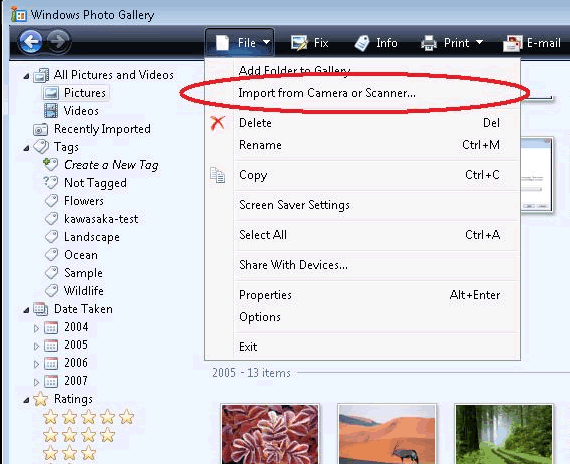
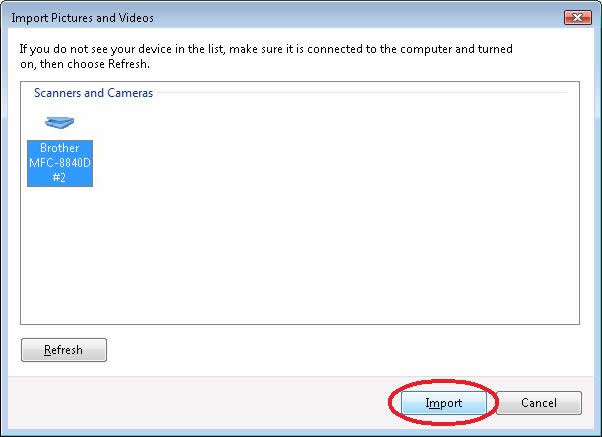
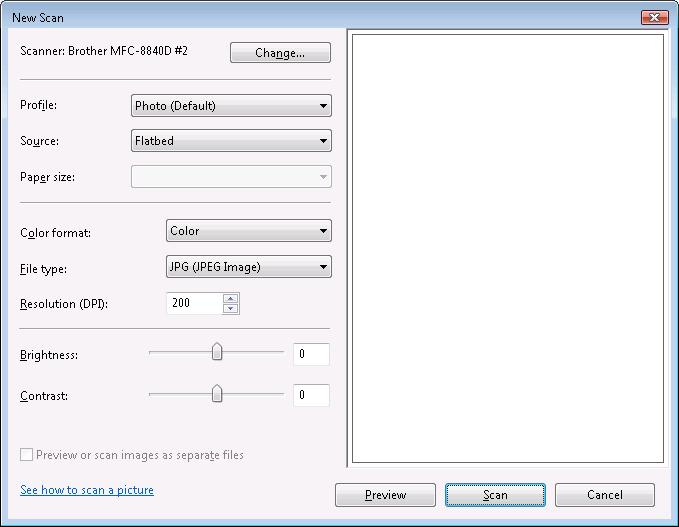
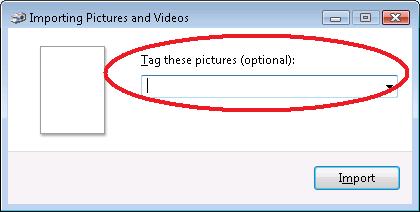
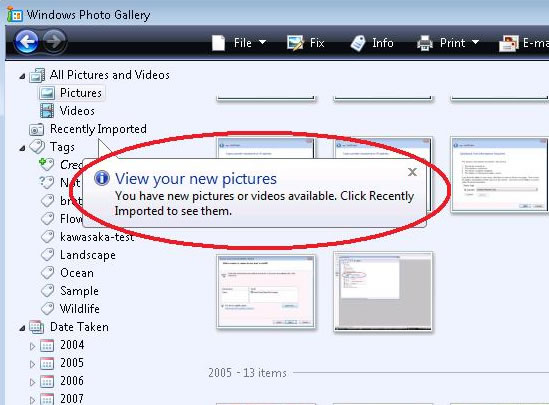
- Click on "Start" => "Photo Gallery".
- Click "File"=> "Import from Camera or Scanner...".
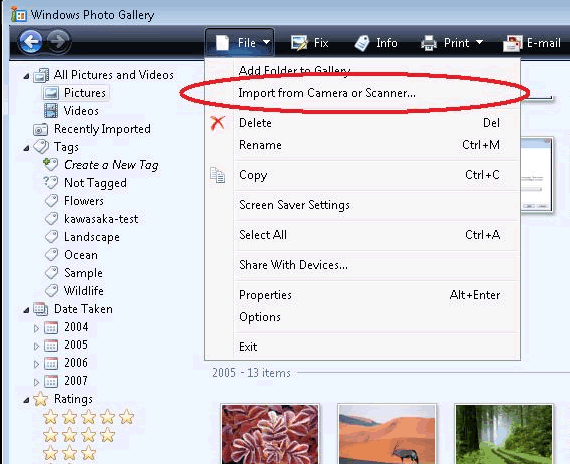
- Select the scanner and click "Import".
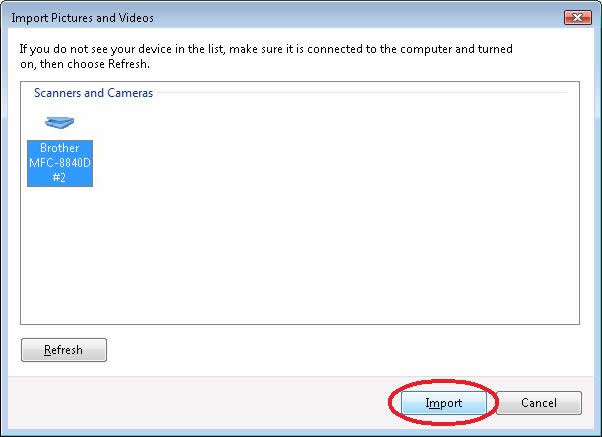
- You will then see a screen shown below. Select your scan options and then click "Scan".
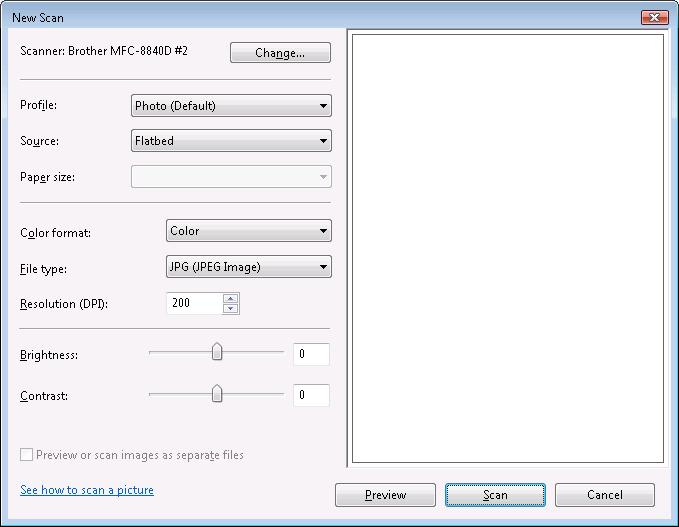
- Enter any optional tag you want and then click "Import".
Tagging the picture will help you search for the files in the future.
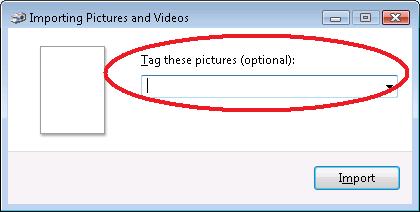
- The scan will begin. Once it's completed, the scanned image will be saved in the
"Recently Imported" section.
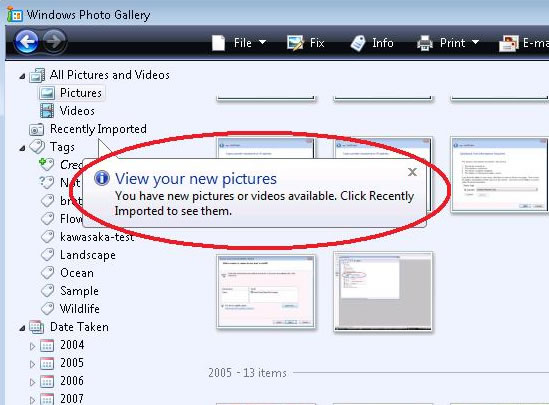
DCP-145C, DCP-165C, DCP-185C, DCP-385C, DCP-585CW, DCP-6690CW, DCP-7010, DCP-7030, DCP-7040, DCP-9010CN, DCP-J100, DCP-J105, DCP-J125, DCP-T300, DCP-T500W, DCP-T700W, MFC-250C, MFC-290C, MFC-3360C, MFC-490CW, MFC-6490CW, MFC-6890CDW, MFC-7320, MFC-7340, MFC-790CW, MFC-8380DN, MFC-8510DN, MFC-8880DN, MFC-9010CN, MFC-9120CN, MFC-9140CDN, MFC-9320CW, MFC-9330CDW, MFC-9450CDN, MFC-990CW, MFC-9970CDW, MFC-J200, MFC-J2510, MFC-J3530DW, MFC-J430W, MFC-J5910DW, MFC-J625DW, MFC-J6910DW
If you need further assistance, please contact Brother customer service:
Content Feedback
To help us improve our support, please provide your feedback below.
Step 1: How does the information on this page help you?
Step 2: Are there any comments you would like to add?
Please note this form is used for feedback only.