HL-7050
FAQs & Troubleshooting |

HL-7050
Date: 16/10/2006 ID: faq00002152_000
LOAD LETTER is displayed on the printer LCD. What does it mean?
The LOAD LETTER error message indicates that your computer software is configured to print on Letter Sized paper whereas your printer is not using Letter sized paper. Because of this, the printer front panel is prompting the user to insert Letter Sized paper.
To resolve this problem on a Windows® PC, do the following:
PCL (default printer driver):
- Click the Start button.
- Click 'Settings' and then select 'Printers'.
- Go to the properties of the printer driver and then select 'Basic' tab.
- Ensure that the 'Paper Size' setting is configured to the correct size (in the example below, the paper size is set to A4).
- When you are confident that the setting is correct, click the 'Apply' button followed by the 'OK' button.
**The model name shown is for illustration purposes only.
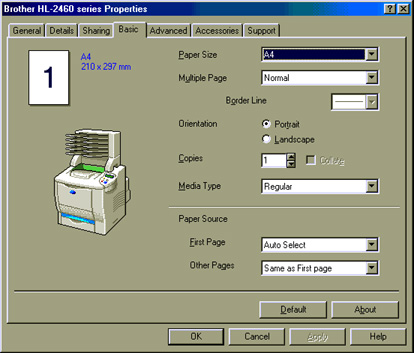
BR-Script (PostScript emulation) Printer Driver:
- Click the Start button.
- Click 'Settings' and then select 'Printers'.
- Go to the properties of the printer driver and select the 'Paper' tab.
- Ensure that the 'Paper Size' setting is configured to the correct size (in the example below, the paper size is set to A4).
- When you are confident that the setting is correct, click the 'Apply' button followed by the 'OK' button.
**The model name shown is for illustration purposes only.
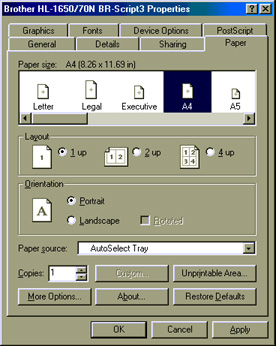
HL-7050
If you need further assistance, please contact Brother customer service:
Content Feedback
To help us improve our support, please provide your feedback below.
Step 1: How does the information on this page help you?
Step 2: Are there any comments you would like to add?
Please note this form is used for feedback only.