DCP-385C
FAQs & Troubleshooting |

DCP-385C
Date: 07/11/2011 ID: faq00002011_000
I'm using Windows XP. I cannot scan with the USB cable.
The USB controller program not being updated may cause this. To resolve this issue, please follow the instructions below:
For Windows XP (not updated with any Service Packs):
Click here to visit the Microsoft's web site and install the latest Service Pack of Windows XP.
For Windows XP SP1/ SP2/ SP3 users:
- Right click on the My Computer icon on the desktop and select Properties.
- Click on the Hardware tab and then click on Device Manager.
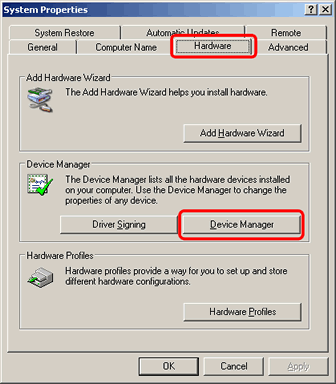
- Click on the + of "Universal Serial Bus controllers" to expand it.
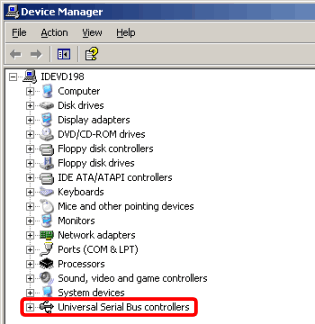
- Right click on Enhanced Host Controller and select Properties.
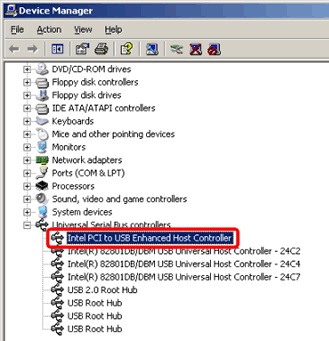
- Click on the Driver tab and then click on Driver Details.
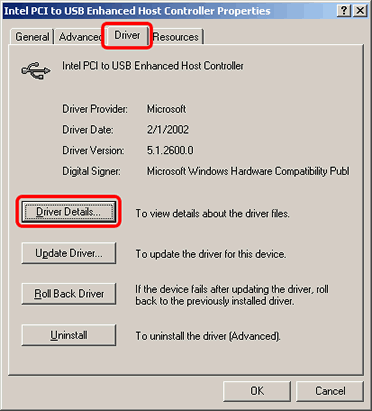
- Select C://WINDOWS/system32/drivers/usbehci.sys in the list and confirm its file version.
-If it is "5.1.2600.41", follow the steps below.
-If not, there may be another cause. Continue to check "FAQ & Troubleshooting" for other possible solutions.
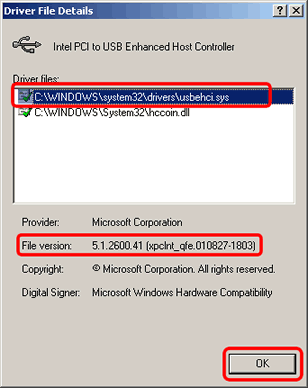
- Click OK to close the window.
- Click on Update Driver.
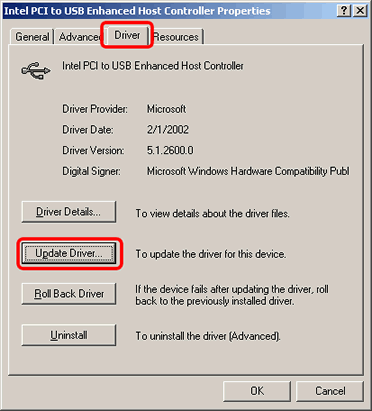
- The hardware update wizard will appear. Select Install the software automatically and click Next.
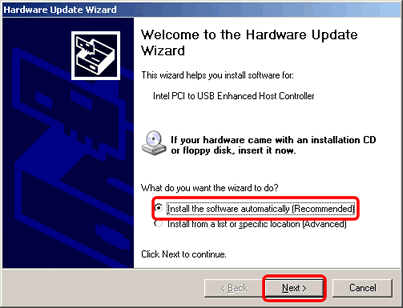
- Click Finish.
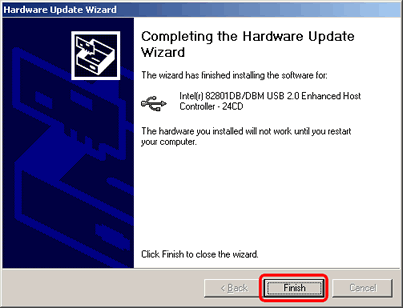
- Restart your computer.
- Repeat Step 1 to 6 and make sure that the file version is "5.1.2600.1106".
DCP-145C, DCP-165C, DCP-185C, DCP-385C, DCP-585CW, DCP-6690CW, DCP-9010CN, DCP-J100, DCP-J105, DCP-J125, DCP-L5600DN, DCP-T300, DCP-T500W, DCP-T700W, MFC-250C, MFC-290C, MFC-490CW, MFC-6490CW, MFC-6890CDW, MFC-790CW, MFC-8380DN, MFC-8510DN, MFC-8880DN, MFC-9010CN, MFC-9120CN, MFC-9140CDN, MFC-9320CW, MFC-9330CDW, MFC-9450CDN, MFC-990CW, MFC-9970CDW, MFC-J200, MFC-J2510, MFC-J3520, MFC-J3720, MFC-J430W, MFC-J5910DW, MFC-J625DW, MFC-J6910DW, MFC-L5900DW, MFC-L6900DW, MFC-L8850CDW
If you need further assistance, please contact Brother customer service:
Content Feedback
Please note this form is used for feedback only.