MFC-L2700D
FAQs & Troubleshooting |

MFC-L2700D
Date: 24/03/2016 ID: faq00000261_056
Clean the scanner to improve the copy or fax quality.
Follow the steps below to resolve the issue:
-
Press and hold
 (Power On/Off) to turn off the machine.
(Power On/Off) to turn off the machine. -
(For automatic 2-sided scanning models)
Unfold the ADF document support (1), and then open the ADF cover (2). Clean the white bar (3) and the scanner glass strip (4) underneath it with a soft lint-free cloth moistened with water. Close the ADF cover and fold the ADF document support.
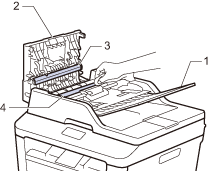
-
Lift the document cover (1). Clean the white plastic surface (2) and scanner glass (3) underneath it with a soft lint-free cloth moistened with water.
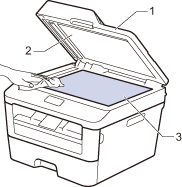
-
In the ADF unit, clean the white bar (1) and the scanner glass strip (2) underneath it with a soft lint-free cloth moistened with water.
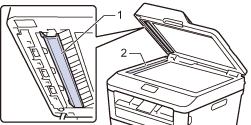
- Close the document cover.
-
Press
 (Power On/Off) to turn on the machine.
(Power On/Off) to turn on the machine.
DCP-L2540DW, MFC-L2700D, MFC-L2700DW, MFC-L2740DW
If you need further assistance, please contact Brother customer service:
Content Feedback
To help us improve our support, please provide your feedback below.
Step 1: How does the information on this page help you?
Step 2: Are there any comments you would like to add?
Please note this form is used for feedback only.