MFC-J625DW
GYIK és hibaelhárítás |

MFC-J625DW
Dátum: 18/06/2012 Azonosító: faq00002924_000
Keep my Brother machine's PhotoCapture Center from automatically cutting off part of a large photo
The factory Cropping setting is On.
This means that if your photo is too long or wide to fit the available space on your chosen layout, part of the image will automatically be cropped.
If you want to print the whole image, turn Cropping setting Off. When you turn Cropping setting Off, also turn Borderless Printing setting Off.
To turn Cropping and Borderless Printing settings Off, follow these steps:
- Make sure you have put the memory card or USB Flash memory drive in the proper slot on the Brother machine.
- Press Photo.
- Do one of the following:
- If you are using the Brother machine's LCD to preview and choose the images you want to print, follow these steps:
- Press View Photos.
- Press the Up or Down arrow on the touch panel to display the image you want to print.
- Press + or - to choose the number of copies of that image you want to print.
- Repeat STEPS b and c until you have chosen all the images you want to print.
After you have chosen all the images, go to STEP e.
- Press OK.
- Go to STEP 4.
- Press View Photos.
- If you are printing specific images from the Thumbnail Index, follow these steps:
- Press the Up or Down arrow on the touch panel to display Index Print.
- Press Index Print.
- Press Print Photos.
- Use the buttons on the screen to enter the image number you want to print and press OK.
- Repeat this step until you have entered all the image numbers you want to print.
- You can choose multiple image numbers at once by using a comma or a hyphen.
For example, press 1, 3, 6 to print images No.1, No.3, and No.6, or press 1 - 5 to print image No.1 through image No.5.
- You can enter up to 12 characters (including commas) for the image numbers you want to print.
- Repeat this step until you have entered all the image numbers you want to print.
- Press OK.
- Go to STEP 4.
- Press the Up or Down arrow on the touch panel to display Index Print.
- If you are printing all images from the Thumbnail Index, follow these steps:
- Press the Up or Down arrow on the touch panel to display Print All.
- Press Print All.
- Go to STEP 4.
- Press the Up or Down arrow on the touch panel to display Print All.
- If you are using the Brother machine's LCD to preview and choose the images you want to print, follow these steps:
- Press Options on the screen.
- Press the Up or Down arrow on the touch panel to display Cropping.
- Press Cropping.
- Press Off.
Examples:
Cropping: On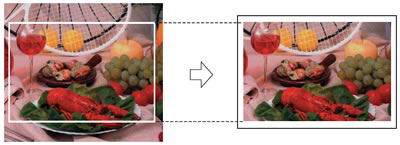
Cropping: Off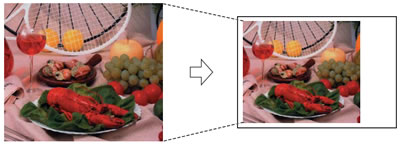
- Press
 .
.
- Press Options on the screen.
- Press the Up or Down arrow on the touch panel to display Borderless.
- Press Borderless.
- Press Off.
- Press
 .
.
- Press Start or Color (Colour) Start to print.
Ha további segítségre van szüksége, kérjük, vegye fel a kapcsolatot a Brother ügyfélszolgálatával:
Tartalommal kapcsolatos visszajelzés
Kérjük, segítse munkánkat azzal, hogy visszajelzést küld.
1. lépés: Mennyire volt segítségére az ezen weboldalon kapott információ?
2. lépés: Szeretne még bármilyen megjegyzést hozzáfűzni?
Kérjük, vegye fegyelembe, hogy ezen az űrlapon csak visszajelzéseket várunk.