HL-1212WE
GYIK és hibaelhárítás |

HL-1212WE
Dátum: 10/01/2024 Azonosító: faq00000020_013
Turn the Toner Save Mode on or off.
You can save toner using this feature. When you set Toner Save Mode to On, print appears lighter.
Please follow the steps below to change the setting:
-
We do not recommend Toner Save Mode for printing Photo or Gray Scale images.
- Toner Save Mode is not available when Fine is chosen for Print Quality or HQ 1200 is chosen for Resolution.
(Windows printer driver)
NOTE: The steps and screens may differ depending on the operating system.
-
Open Printing Preference. (Click here to see how to open Printing Preferences.)
-
Click Advanced tab.
-
Check on or off Toner Save Mode check box.
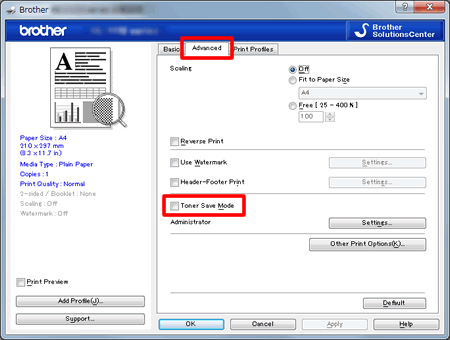
- Click OK.
(Mac OS X CUPS printer driver)
NOTE: The steps and screens may differ depending on the operating system being used.
(macOS 13 or later)
- Select the print command in your application.
- Scroll and click the Printer Options triangle mark from the print options menu.
- Click the Print Settings.
- Click the Advanced triangle mark and then select Toner Save Mode from the list box.
- Check on or off the Toner Save Mode check box.
- Click OK.
- Click Print.
(macOS 12 or earlier)
- Select the print command in your application.
- Select Print Settings from the print options pop-up menu.
- Click the Advanced triangle mark and then select Toner Save Mode from the list box.
- Check on or off the Toner Save Mode check box.
- Click Print.
Ha további segítségre van szüksége, kérjük, vegye fel a kapcsolatot a Brother ügyfélszolgálatával:
Tartalommal kapcsolatos visszajelzés
Kérjük, segítse munkánkat azzal, hogy visszajelzést küld.
1. lépés: Mennyire volt segítségére az ezen weboldalon kapott információ?
2. lépés: Szeretne még bármilyen megjegyzést hozzáfűzni?
Kérjük, vegye fegyelembe, hogy ezen az űrlapon csak visszajelzéseket várunk.