MFC-7860DW
常見問題&故障排除 |

MFC-7860DW
日期:06.08.2012 ID:faq00002256_011
Clean the drum unit
If you have print quality problems, the drum may have foreign material, such as glue from a label stuck on the drum surface.
Please follow the steps below to solve the problem:
NOTE: Illustrations shown below are from representative product and may differ from your Brother machine.
- DO NOT use cleaning materials that contain ammonia, alcohol, any type of spray, or any type of flammable substance to clean the outside or inside of the machine. Doing this may cause a fire or electrical shock.
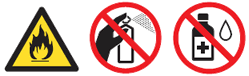
- Be careful not to inhale toner.
- Prepare blank A4 or Letter size paper.
- Make sure the machine is in Ready mode.
-
Open the back cover (face-up output tray).
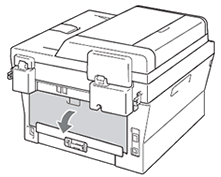
-
Open the manual feed slot cover.

-
Press Clear and Menu at the same time. The Drum Cleaning message will appear on the LCD.
-
Using both hands, slide the manual feed paper guides to the width of the paper that you are going to use.

-
Using both hands, put one piece of A4 or Letter size paper until the top edge of the paper touches the paper feed roller. When you feel the machine pull in the paper, let go. The machine will start the Drum Cleaning process.

-
The machine makes a mechanical noise during the Drum Cleaning process because the machine rotates the OPC drum in reverse. This noise is not due to a malfunction of the machine.
-
DO NOT put more than one sheet of paper in the manual feed slot at any one time, as it may cause a jam.
-
If the paper in the manual feed slot is other than A4 or Letter size, the machine will stop the Drum Cleaning process and eject the paper.
-
Make sure that the paper is straight and in the proper position in the manual feed slot. If it is not, it may not be fed properly, resulting in a skewed printout or a paper jam.
-
DO NOT close the back cover (face-up output tray) during the Drum Cleaning process. The machine will stop the Drum Cleaning process and eject the paper. It may cause a jam.
-
If the machine receives a print job before you put the sheet of paper in the manual feed slot, the machine will finish the Drum Cleaning process first, and then print the print job.
-
-
When the machine has finished cleaning, the machine returns to Ready mode.
-
Repeat steps 5 to 8 two more times using a new blank sheet of paper each time. Upon completion please discard the used paper.
If the problem is not solved yet, follow the steps below:
- Open the front cover and leave the machine turned on for 10 minutes to cool down.
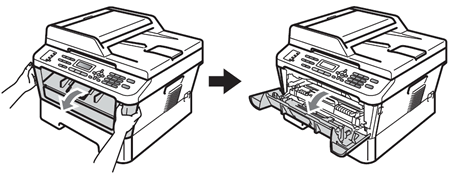
After you have just used the machine, some internal parts of the machine will be extremely hot. Wait for the machine to cool down before you touch the internal parts of the machine.

-
Slowly take out the drum unit and toner cartridge assembly.

-
We recommend that you put the drum unit and toner cartridge assembly on a clean, flat surface with a sheet of disposable paper or cloth underneath it in case you accidentally spill or scatter toner.
-
Handle the toner cartridge carefully. If toner scatters on your hands or clothes, immediately wipe or wash it off with cold water.
-
To prevent damage to the machine caused by static electricity, DO NOT touch the electrodes shown in the illustration.
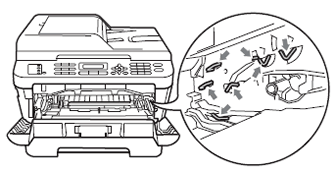
-
-
Push down the green lock lever and take the toner cartridge out of the drum unit.
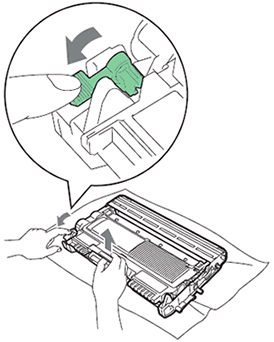
To avoid print quality problems, DO NOT touch the shaded parts shown in the illustrations below.
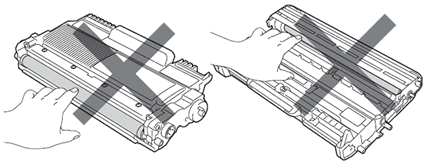
-
Put the print sample in front of the drum unit, and find the exact position of the poor print.
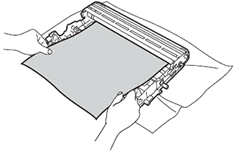
-
Turn the drum unit gear by hand while looking at the surface of the OPC drum (1).
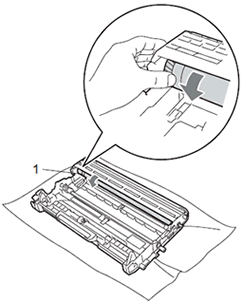
-
When you have found the mark on the drum that matches the print sample, wipe the surface of the OPC drum with a dry cotton swab until the dust or glue on the surface comes off.
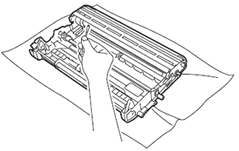
DO NOT clean the surface of the photosensitive drum with a sharp object.
-
Put the toner cartridge back into the drum unit until you hear it lock into place. If you put the cartridge in properly, the green lock lever will lift automatically.
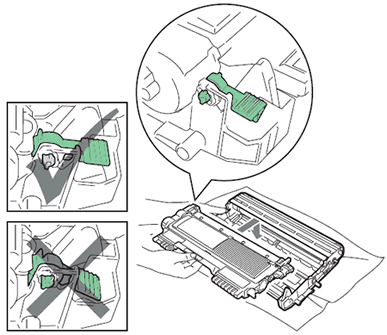
-
Put the drum unit and toner cartridge assembly back in the machine.

-
Close the front cover.
If the print quality problems continue when you copy or fax a document, clean the scanner referring to the Related FAQs at the end of the page.