RJ-3250WB
FAQs & Troubleshooting |

RJ-3250WB
Date: 07.02.2023 ID: faqp00100396_002
Installing a CA certificate
You can install a CA certificate into your printer by either one of the following methods.
> Using EWS (Embeded Web Server)
> Using the Printer Setting Tool (Communication Settings)
Installing a CA certificate using EWS (Embedded Web Server)
- Make sure the printer and your computer are connected via Wi-Fi®.
- Start your web browser.
-
Type "https://machine's IP address" in the browser's address bar (where "machine's IP address" is the machine's IP address).
E.g. https://192.168.1.2 -
If required, type the password in the Login field, and then click Login.
The default password to manage this printer’s settings is located on the back of the machine and marked "Pwd".
For more information, see [User's Guide] on the [Manuals] page.
-
Go to the navigation menu, and then click Network > Security > CA Certificate.
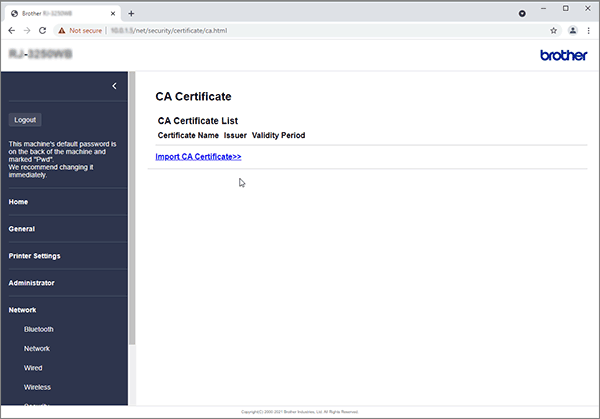
- Click Import CA Certificate.
- Select the CA certificate you want to install and import.
-
Click Submit.
We recommend changing the login password to prevent unauthorized access to EWS.
- Click Administrator.
- Type the password you want to use in the Enter New Password field (up to 32 characters).
- Re-type the password in the Confirm New Password field.
- Click Submit.
Installing a CA certificate using the Printer Setting Tool (Communication Settings)
- Make sure the printer and your computer are connected via USB.
- Start the Printer Setting Tool.
- Start Communication Settings.
-
Click File -> Install Certificates.
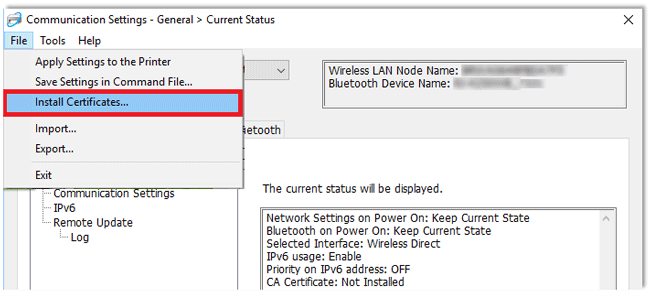
- Follow the instruction on the screen.
RJ-3250WB
If you need further assistance, please contact Brother customer service:
Content Feedback
To help us improve our support, please provide your feedback below.
Step 1: How does the information on this page help you?
Step 2: Are there any comments you would like to add?
Please note this form is used for feedback only.