TD-4550DNWB
FAQs & Troubleshooting |

TD-4550DNWB
Date: 09.05.2022 ID: faqp00000479_002
How can I change the IP address in order to use the product in a different network environment?
You can change your printer's network settings (IP address, Subnet mask and Gateway) using the BRAdmin Light utility.
The BRAdmin Light utility is designed for the initial setup of Brother network connectable devices. It can also search for Brother products in a TCP/IP environment, show the status and configure basic network settings, such as the IP address.
<Installing BRAdmin Light >
- Download BRAdmin Light from the [Downloads] section of this website.
- Double-click the downloaded .exe file and follow the on-screen instructions to proceed with the installation.
- If you require more advanced printer management, use the latest Brother BRAdmin Professional utility available from the [Downloads] section.
-
If you are using firewall, anti-spyware, or antivirus software, temporarily disable them. Once you are sure that you can print, re-enable them.
- The node name appears in the current BRAdmin Light window. The default node name of the print server in the printer is “BRW[your Brother printer's Ethernet Address]” or "BRN[your Brother printer's Ethernet Address]".
<Setting the IP address, Subnet Mask and Gateway using BRAdmin Light>
-
Start the BRAdmin Light utility.
-
Windows 11 / Windows 10 / Windows Server 2019 / Windows Server 2016 :
Click [Start Menu] - ([All apps] -) [Brother] - [BRAdmin Light] -
Windows 8.1 / Windows 8 / Windows Server 2012 / Windows Server 2012 R2:
Click [BRAdmin Light] icon on [Apps] screen. -
Windows 7 / Windows Vista / Windows Server 2008 / Windows Server 2008 R2:
Click [Start] - [All Programs] - [Brother] - [BRAdmin Light] - [BRAdmin Light].
-
Windows 11 / Windows 10 / Windows Server 2019 / Windows Server 2016 :
-
BRAdmin Light will search for new devices automatically.
-
Double-click the unconfigured device.
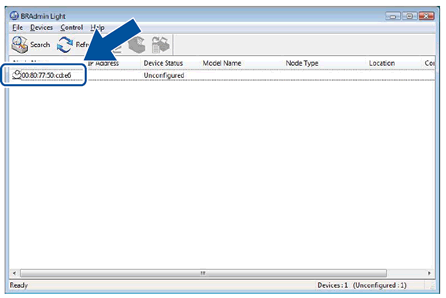
If you don’t use a DHCP/BOOTP/RARP server, the device will appear as [Unconfigured] in the BRAdmin
Light utility screen.
-
Choose [STATIC] for the [Boot Method]. Enter the [IP Address], [Subnet Mask] and [Gateway] (if needed) of your print server.
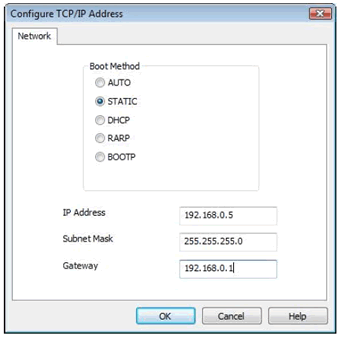
- Click [OK].
- With the correctly programmed IP address, you will see the Brother print server in the device list.
RJ-3050, RJ-3150, RJ-3230B, RJ-3250WB, RJ-4250WB, TD-4550DNWB
If you need further assistance, please contact Brother customer service:
Content Feedback
Please note this form is used for feedback only.