QL-800
FAQs & Troubleshooting |

QL-800
Date: 20.01.2023 ID: faqp00000415_006
What are the cleaning sheets for? When do I use them?
Occasionally lint or dirt from the roller may become stuck on the print head and cause poor print quality, white lines or streaks. If this occurs, use the cleaning sheets to clean the roller.
- The printer contains only one cleaning sheet.
-
When doing maintenance on the roller, be sure to use the cleaning sheet supplied exclusively for this printer.
If using other cleaning sheets, the surface of the roller may be damaged and may cause a malfunction.
- Turn OFF the power of the printer.
-
Hold the DK Roll Compartment Cover at the sides near the front of the printer and firmly lift it up.

-
Remove the DK Roll.
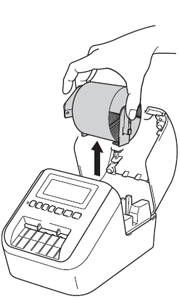
Be sure to remove the DK Roll before cleaning the roller. The roller cleaning function will not operate correctly if the DK Roll is not removed.
-
Remove the part (B) of the Cleaning Sheet. Insert edge (A) of the Cleaning Sheet into the printing unit.
The printed side of the Cleaning Sheet should be facing upwards.
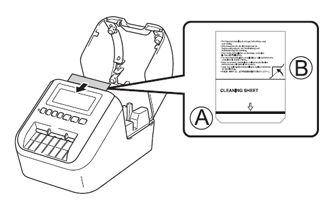
- Close the DK Roll Compartment Cover and turn ON the power of the printer.
-
Press the Feed (
 ) Button (QL-800/810W(c)) or the Cutter (
) Button (QL-800/810W(c)) or the Cutter (  ) Button (QL-820NWB(c)) for more than one second.
) Button (QL-820NWB(c)) for more than one second.
The Cleaning Sheet is ejected.
The adhesive face of the Cleaning Sheet removes any stains or dust on the roller.-
If the Cleaning Sheet is not ejected, press and hold the Feed (
 ) Button (QL-810W(c)) or the Cutter (
) Button (QL-810W(c)) or the Cutter (  ) Button (QL-820NWB(c)) until the Cleaning Sheet is ejected.
) Button (QL-820NWB(c)) until the Cleaning Sheet is ejected. - Dispose of the cleaning sheet after use.
-
If the Cleaning Sheet is not ejected, press and hold the Feed (
QL-800, QL-820NWB
If you need further assistance, please contact Brother customer service:
Content Feedback
To help us improve our support, please provide your feedback below.
Step 1: How does the information on this page help you?
Step 2: Are there any comments you would like to add?
Please note this form is used for feedback only.