PT-D200RK
FAQs & Troubleshooting |

PT-D200RK
Date: 06.11.2019 ID: faqp00001475_002
How do I set tape margins and what features are they?
-
Press the [Menu] key.
-
Press the Cursor key (
 ) to select [Margin] and press the [Enter] key (
) to select [Margin] and press the [Enter] key (  /
/  ).
). -
Press the Cursor key to select the margin you want among [Full / Half / Narrow / Chain Print].
-
Press the [Enter] key.
<Full / Half / Narrow>
For leaving equal margins on both sides of the text
The margin length is as follows.
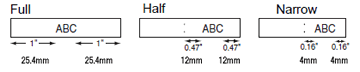
<Chain Print>
For creating a label containing text in various styles
-
Enter text.
-
Press the [Print] key (
 /
/  ), then [Copies:] appears.
), then [Copies:] appears.
-
Press the Cursor key or the number key to select the number of copies.
-
Press the [OK] key. Printing starts and then the message [OK to Feed?] appears.
-
Press the Escape key (
 ) to enter more text.
) to enter more text.
-
Clear the text, enter the text for the next label, and then press the [Print] key.
-
When the message [OK to Feed?] appears after the last label is printed, press the [OK] key.
- After the tape is fed, press the cutter lever to cut off the chain of labels.
-
When [Chain Print] is set, feed the tape before using the cutter otherwise a part of the text may be cut off. Also, cut along the printed dots (:) with scissors so the text is centered in the label.
- When [Half] or [Narrow] is set, the length from the printed dots (:) to the end of the label is displayed.
PT-D200, PT-D200DR, PT-D200KN, PT-D200KT, PT-D200LB, PT-D200RK, PT-D200SN
If you need further assistance, please contact Brother customer service:
Content Feedback
To help us improve our support, please provide your feedback below.
Step 1: How does the information on this page help you?
Step 2: Are there any comments you would like to add?
Please note this form is used for feedback only.