PT-D450
常見問題&故障排除 |

PT-D450
日期:01.03.2023 ID:faqp00100059_001
How to create a label containing a bar code/QR code (P-touch Editor 5.2 or later for Mac)
To create a label containing a bar code/QR code, follow the steps below:
-
Start P-touch Editor.
You can download P-touch Editor from the [Downloads] section of this website. -
Select a bar code protocol according to one of two methods below:
-
In the menu bar, click Insert > Bar Code... > a bar code protocol you desire.
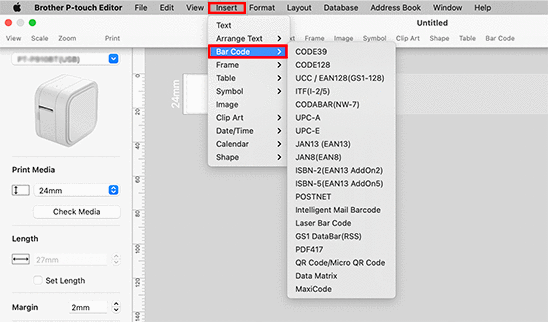
-
In the tool bar, click Bar code > a bar code protocol you desire.
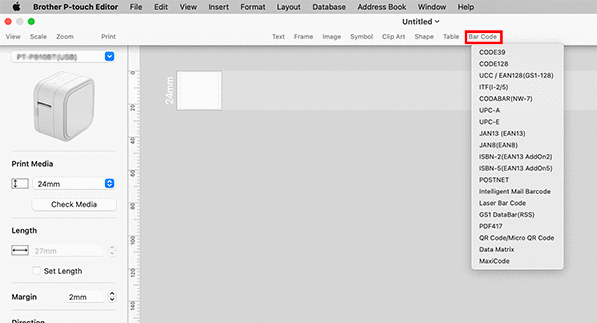
Select QR Code/Micro QR Code to create a QR code.
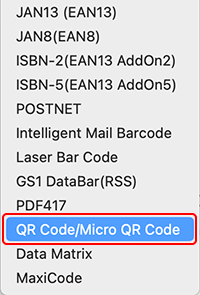
-
In the menu bar, click Insert > Bar Code... > a bar code protocol you desire.
-
The bar code edit dialog box is displayed.
Input the bar code data in the Data box and other necessary information, and then click OK.
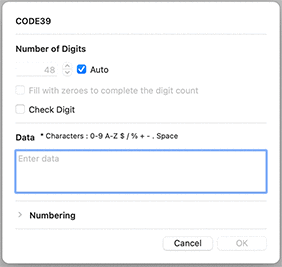
-
The bar code will be inserted on the label.
You cannot change the bar code protocol after you created the bar code.
Go back to Step2 to select your desired bar code protocol and create a new bar code.
如果您需要進一步的協助, 請聯絡Brother客戶服務:
內容意見回饋
請於下方回饋您的意見以幫助我們提升服務的品質