QL-1110NWB
FAQs & Troubleshooting |

QL-1110NWB
Date: 12.06.2023 ID: faqp00001516_001
The size of all characters is automatically reduced when more text is added. (P-touch Editor 5.x for Windows)
For TD-4T/TJ-4T series:
To use P-touch Editor, download and install “Printer Driver for P-touch Editor” from the [Downloads] section of this website.
Change the text layout setting in the Text Property Bar or Text Properties dialog box as required.

Fixed Frame Size

- With this setting, the size of the text object does not change as text is added or deleted. The text is enlarged or reduced so that all entered text is displayed while maintaining the height-to-width proportion of each character.
- However, if the text object is enlarged, the text is adjusted until it appears in its original size. If the text object is enlarged even more, there will be a margin to the right of the text.
- This setting should be selected if you want the character size to be adjusted to fit within the vertical/horizontal dimensions of the text object.
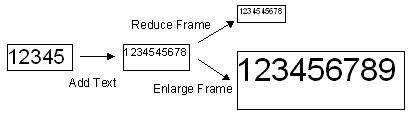
Fixed Frame Size (Wrap)

- With this setting, the size of the text object does not change as text is added or deleted. Text that is typed in is wrapped automatically. However, if there is not enough space for wraps, the size of all characters is reduced.
- If the width of the text exceeds the width of the object, the text is automatically wrapped and reduced while maintaining its height-to-width proportion so that all of the text is displayed. However, if the text object is enlarged, the text is adjusted until it appears in its original size. If the text object is enlarged even more, there will be a margin to the right of the text.
- This setting should be selected if you want the entered text to be displayed, even with line feeds and at a reduced size, but you want neither the vertical width nor the horizontal width of the object to change.
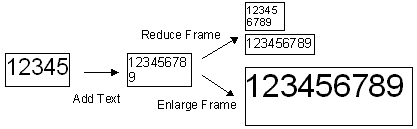
Long Text

-
With this setting, the length of the text object (horizontal width) does not change even if text is added or deleted.
If text is added, any text that would extend from the frame is automatically wrapped to the second line and the text frame is enlarged vertically. - This setting should be selected if you want the entered text to be wrapped, but you do not want the length (horizontal width) of the object to change.
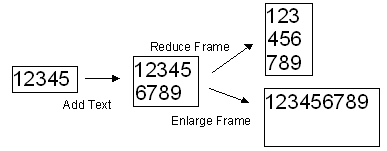
Automatic Length

- With this setting, the height of the text object (vertical width) does not change even if text is added or deleted. If a paragraph return is entered, the size of the text is reduced automatically.
- This is useful when you want to adjust the text length to the width of the free-length tape.
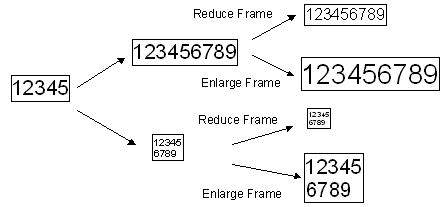
Free Size

- With this setting, there are no limitations on the size of the object frame. The object frame is enlarged or reduced depending on whether text is added or removed, so that the text is displayed filling the object frame.
- This setting should be selected if you want to enter text at a specified size, regardless of the height (vertical width) or length (horizontal width) of the object, and if you want the text to be displayed filling the frame whether the object frame is enlarged or reduced.
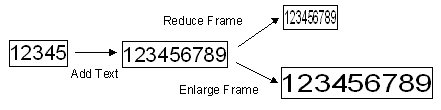
PJ-623, PJ-663, PJ-722, PJ-723, PJ-762, PJ-763, PJ-763MFi, PJ-773, PJ-863, PJ-883, PT-1650, PT-1950, PT-2100, PT-2430PC, PT-2700, PT-2730, PT-3600, PT-7600, PT-9500PC, PT-9600, PT-9700PC, PT-9800PCN, PT-D450, PT-D600, PT-E550W, PT-P700, PT-P710BT, PT-P750W, PT-P900W, PT-P910BT, PT-P950NW, QL-1050, QL-1050N, QL-1060N, QL-1110NWB, QL-500, QL-570, QL-580N, QL-650TD, QL-700, QL-720NW, QL-800, QL-820NWB, RJ-3050, RJ-3150, RJ-3230B, RJ-3250WB, RJ-4030, RJ-4040, RJ-4230B, RJ-4250WB, TD-2020/2020A, TD-4000, TD-4100N, TD-4410D, TD-4420DN, TD-4550DNWB
If you need further assistance, please contact Brother customer service:
Content Feedback
Please note this form is used for feedback only.