TD-4550DNWB
FAQs & Troubleshooting |

TD-4550DNWB
Date: 13.03.2019 ID: faqp00001461_026
How do I connect the printer to my computer using a USB cable?
Use the following procedure to print using a USB cable.
- Do not connect the printer to your computer via the USB cable until you have installed the printer driver.
- Make sure the printer is turned off before connecting the USB cable.
- Download and install the printer driver and P-touch Editor from the [Downloads] section of this website.
- Start the printer driver installer.
-
Select [Local Connection (USB)] for the connection type, and then follow the installer instructions to complete the installation.
When instructed, connect the USB cable to the USB port on the back of the printer, and then to your computer.
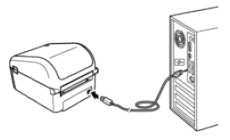
- After installing the printer driver, install P-touch Editor. Then, start P-touch Editor to create and print labels.
TD-4410D, TD-4420DN, TD-4550DNWB
If you need further assistance, please contact Brother customer service:
Content Feedback
To help us improve our support, please provide your feedback below.
Step 1: How does the information on this page help you?
Step 2: Are there any comments you would like to add?
Please note this form is used for feedback only.