QL-650TD
FAQs & Troubleshooting |

QL-650TD
Date: 22.05.2020 ID: faqp00000425_012
How do I print labels with higher quality? (P-touch Editor 5.0 for Mac)
The QL printer offers you a choice to print labels with the fastest speed, or with the highest quality. Speed priority mode is set as default setting, and should be the setting used in most cases. However, when you print labels containing bar codes and/or graphics, setting the print option to quality priority mode is recommended.
In addition, changing to quality priority mode can make printing quieter.
-
Method of changing print quality/speed (using image of Mac OS X 10.7):
-
Click
 to open the print dialog box.
to open the print dialog box. -
Select the "Basic" from the pull-down menu, and set "Give priority to print quality" checked.
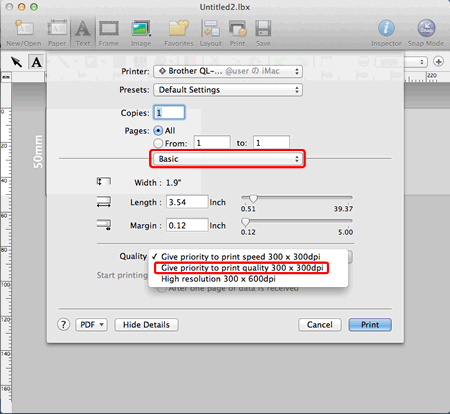
-
Click "Print".
The next time you start P-touch Editor, the setting will return to the default setting. ("Give priority to print speed")
-
Click
-
If you always print with higher quality, you can save this setting as a "Preset":
-
Select the "Save Current Setting as Preset..." from the "Presets" pull-down menu to open the dialog box.
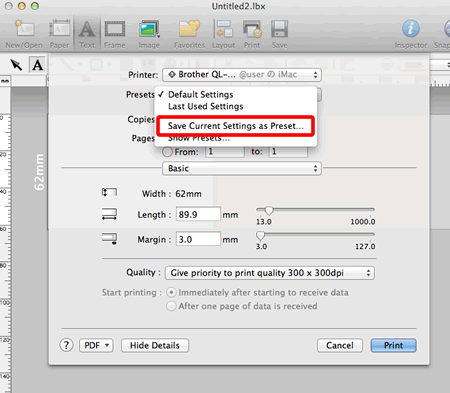
-
Type a name for this setting, and then click "OK".
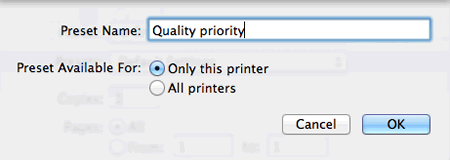
-
Select the "Save Current Setting as Preset..." from the "Presets" pull-down menu to open the dialog box.
-
To use this setting when printing :
-
Select the name you created from the "Presets" pull-down menu.
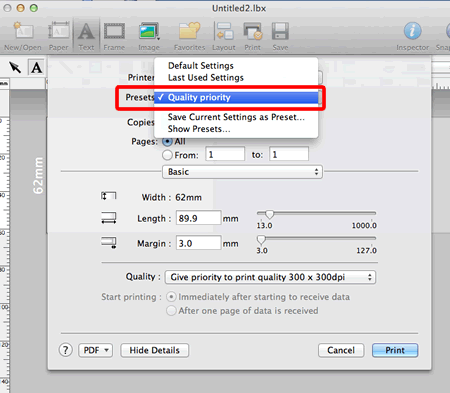
- Click "Print".
-
Select the name you created from the "Presets" pull-down menu.
QL-1050, QL-1050N, QL-1060N, QL-500, QL-570, QL-580N, QL-650TD, QL-700, QL-720NW
If you need further assistance, please contact Brother customer service:
Content Feedback
Please note this form is used for feedback only.