FAQs & Troubleshooting |
Date: 26.11.2021 ID: faqh00101393_001
When tansferring an embroidery data to the embroidery machine, the message "Cannot save this file which is marked Read-Only. Save the file with another file name." appears.
Run a program once as an administrator by performing one of the following two methods.
Method 1 : Starting up the application from the icon on Desktop
Method 2 : Starting up the application from the [Start] screen or [Apps] view
Method 1 : Starting up the application from the icon on Desktop
-
Right-click the program icon of Brother Design Database Transfer on Desktop.
-
Choose Run As Administrator in the menu that appeared.
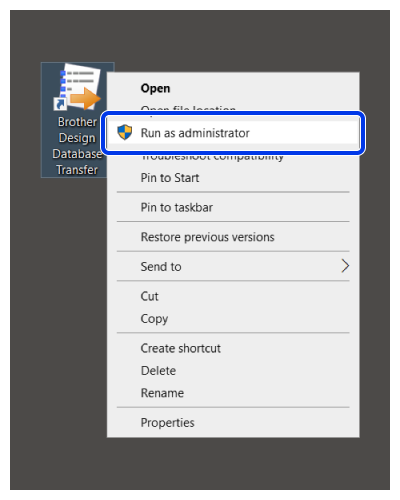
If User Account Control message appears, click Yes.
Method 2 : Starting up the application from the [Start] screen or [Apps] view
Windows 10
-
Click Start button to display the list of applications.
-
Right-click [Design Database Transfer], which appears under the title [Brother Design Database Transfer].
-
Choose Run As Administrator in the menu that appeared.
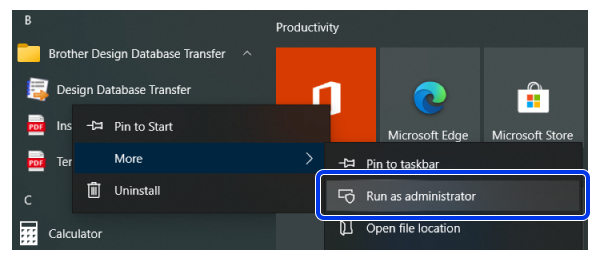
If User Account Control message appears, click Yes.
Windows 8.1
-
Click the down arrow in the lowerleft corner of the [Start] screen to display the list of applications.
-
Right-click [Design Database Transfer], which appears under the title [Brother Design Database Transfer].
-
Choose Run As Administrator in the menu that appeared.
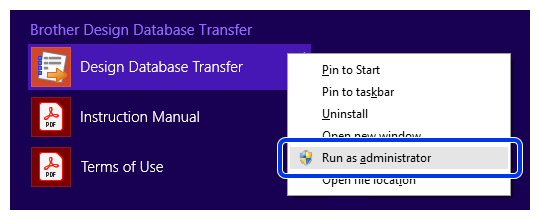
If User Account Control message appears, click Yes.
If you need further assistance, please contact Brother customer service:
Content Feedback
To help us improve our support, please provide your feedback below.
Step 1: How does the information on this page help you?
Step 2: Are there any comments you would like to add?
Please note this form is used for feedback only.