MFC-L5900DW
常見問題&故障排除 |

MFC-L5900DW
日期:13.04.2016 ID:faq00100288_500
Save Scanned Data to a Folder as a PDF File
Scan documents and save them to a folder on your computer as PDF files.
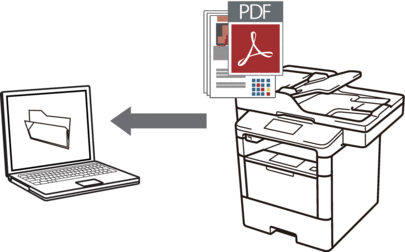
Use the Scan button on the machine to make temporary changes to the scan settings. To make permanent changes, use Brother's ControlCenter software.
- Load your document.
- Press
 [Scan].
[Scan]. - Swipe left or right to display
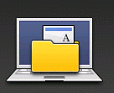 [to File].
[to File]. - Press
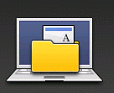 [to File]. The icon moves to the middle of the Touchscreen and is highlighted in blue.
[to File]. The icon moves to the middle of the Touchscreen and is highlighted in blue. - Press
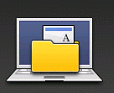 [to File].
[to File]. - If the machine is connected over the network, swipe up or down or press
 or
or  to display the computer where you want to send data, and then press the computer name.
to display the computer where you want to send data, and then press the computer name. 
If the LCD prompts you to enter a PIN for the computer, enter the four-digit PIN on the LCD, and then press [OK].
- Do one of the following:
- To change the scan settings, press [Options], and then go to the next step.
- To use the default scan settings, press [Start].
The machine starts scanning. If you are using the machine's scanner glass, follow the Touchscreen instructions to complete the scanning job.

To change scan settings, a computer with Brother's Control Center software installed must be connected to the machine.
- To scan both sides of the document (MFC-L5755DW/MFC-L5900DW/MFC-L6700DW/MFC-L6900DW):
- Press [2-sided Scan], and then select the document type.
OptionDescription2-sided Scan: Long Edge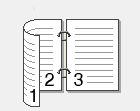 2-sided Scan: Short Edge
2-sided Scan: Short Edge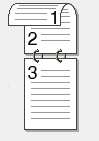
- Select the scan settings you want to change:
- [Scan Settings]
- [Scan Type]
- [Resolution]
- [File Type]
- [Document Size]
- [Brightness]
- [Contrast]
- [ADF Auto Deskew]
- [Skip Blank Page]
- [Remove Background Colour]
(available only for the [Colour] and [Grey] options)

To save the settings as a shortcut, press [Save as Shortcut].
- Press [OK].
- Press [Start].The machine starts scanning. If you are using the machine's scanner glass, follow the Touchscreen instructions to complete the scanning job.
相關常見問題
- Scan multiple pages into one file instead of each scan being saved as a separate file.
- Change the scan settings for scanning from ControlCenter2 or the SCAN key (For Macintosh)
- Change the scan settings for scanning from ControlCenter4 or the SCAN key (For Windows)
- I cannot find the destination computer on the network when I try to scan a document using the machine's Scan key or control panel.
- Save Scanned Data to a Folder as a PDF File Using ControlCenter4 Home Mode (Windows®)
- Save Scanned Data to a Folder as a PDF File Using ControlCenter4 Advanced Mode (Windows®)
- Save Scanned Data to a Folder as a PDF File Using ControlCenter2 (Macintosh)
MFC-L5700DN, MFC-L5900DW, MFC-L6900DW
如果您需要進一步的協助, 請聯絡Brother客戶服務:
內容意見回饋
請於下方回饋您的意見以幫助我們提升服務的品質