MFC-8460N
FAQs & Troubleshooting |

MFC-8460N
Date: 07.03.2019 ID: faq00002961_001
What is Brother iPrint&Scan?
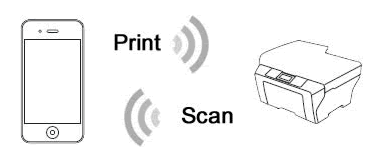
Brother iPrint&Scan is a FREE application that enables you to print from and/or scan to your Android™ and iOS supported devices including iPhone, iPad and iPod touch on your wireless network without using a computer.
Printing or scanning is not available on all Brother machines.
To use this feature, confirm the following:
STEP 1: Network Settings
Your mobile device must connect (using Wi-Fi) to the same network currently connected to your Brother machine.
-
To configure your Brother machine for a network, see the latest Quick Setup Guide, Online User's Guide or Network User's Guide, available in the Manuals section of this website.
> Click here to go to the Manuals section and see the latest version of each guide. - To configure your mobile device for a Wi-Fi connection, refer to your mobile device's user's guide.
STEP 2: Brother iPrint&Scan Installation
You must install Brother's iPrint&Scan application onto your mobile device in order to print or scan with your Brother machine.
Click the link below for the mobile device you are using:
For iOS Devices:
The latest Brother iPrint&Scan version is available on the Apple App Store for free.
> Click here to go to the Apple App Store.
Brother iPrint&Scan enables you to:
- Print photos, documents and web pages directly from your mobile device, from iCloud Services.
- Scan images and documents and save them directly to your mobile device's photo albums or to iCloud, send them in an e-mail, or open them with other applications in your mobile device.
For more information on how to print/ scan using Brother iPrint&Scan, see the latest Mobile Print/Scan Guide for Brother iPrint&Scan, available in the Manuals section of this website.
> Click here to go to the Manuals section and see the latest version of each guide.
For Android™ Devices:
The latest Brother iPrint&Scan version is available on Google Play™ Store for free.
> Click here to go to Google Play™ Store.
Brother iPrint&Scan enables you to:
- Print photos, documents, Gmail and web pages directly from your mobile device, from Cloud Services.
- Scan images and documents and save them directly to your mobile device's memory card or open them with other applications in your mobile device.
For more information on how to print/ scan using Brother iPrint&Scan, see the latest Mobile Print/Scan Guide for Brother iPrint&Scan, available in the Manuals section of this website.
> Click here to go to the Manuals section and see the latest version of each guide.
Related FAQs
ADS-1100W, ADS-1600W, ADS-2800W, ADS-3000N, ADS-3600W, DCP-1610W, DCP-375CW, DCP-585CW, DCP-6690CW, DCP-8155DN, DCP-9010CN, DCP-9040CN, DCP-9042CDN, DCP-9055CDN, DCP-J105, DCP-J140W, DCP-J152W, DCP-J752DW, DCP-L2540DW, DCP-T500W, DCP-T700W, HL-1210W, HL-2250DN, HL-2270DW, HL-3070CW, HL-3150CDN, HL-3170CDW, HL-4050CDN, HL-4150CDN, HL-4570CDW, HL-5250DN, HL-5270DN, HL-5350DN, HL-5370DW, HL-5450DN, HL-5470DW, HL-6180DW, HL-L2360DN, HL-L2365DW, HL-L2375DW, HL-L2385DW, HL-L3270CDW, HL-L5100DN, HL-L6200DW, HL-L6400DW, HL-L8350CDW, HL-L8360CDW, HL-T4000DW, MFC-255CW, MFC-295CN, MFC-490CW, MFC-5490CN, MFC-5890CN, MFC-6490CW, MFC-6890CDW, MFC-7840N, MFC-7860DW, MFC-790CW, MFC-8370DN, MFC-8380DN, MFC-8460N, MFC-8510DN, MFC-8860DN, MFC-8880DN, MFC-8910DW, MFC-9120CN, MFC-9140CDN, MFC-9320CW, MFC-9330CDW, MFC-9440CN, MFC-9450CDN, MFC-9840CDW, MFC-990CW, MFC-9970CDW, MFC-J200, MFC-J2310, MFC-J2320, MFC-J2510, MFC-J2720, MFC-J3520, MFC-J3720, MFC-J430W, MFC-J470DW, MFC-J5910DW, MFC-J615W, MFC-J625DW, MFC-J650DW, MFC-J6510DW, MFC-J6710DW, MFC-J825DW, MFC-J870DW, MFC-L2700DW, MFC-L2740DW, MFC-L8850CDW, MFC-T800W
If you need further assistance, please contact Brother customer service:
Content Feedback
Please note this form is used for feedback only.