MFC-J6710DW
FAQs & Troubleshooting |

MFC-J6710DW
Date: 26.02.2013 ID: faq00000716_001
Scan an image and insert it into an Office 2007 application. (For Windows Vista or later)
Refer to the steps below for information on inserting a scanned image into an Office 2007 application.
How to scan an image and save it:
- Open the "Clip organizer".
(Start->All Programs->Microsoft Office->Microsoft office tools->Microsoft Clip Organizer) - Choose the "File" menu, point to Add Clips to Organizer, and then click From Scanner or Camera.
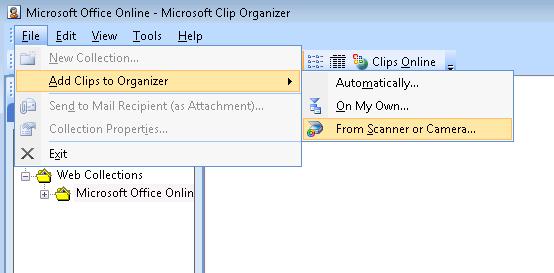
- In the Insert Picture from Scanner or Camera dialog box, under Device, choose the scanner.
- Click Insert and save the scanned image in the directory of your choice.
How to insert the scanned image in the Office 2007 applications:
- Open the Office 2007 applications.
- Click "Picture" or "Clip Art" in the "Insert" menu and choose the scanned image file. (Below is an example of Word 2007)
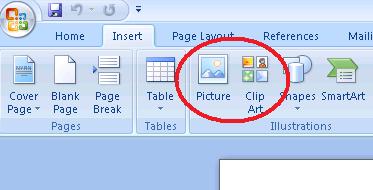
DCP-110C, DCP-115C, DCP-120C, DCP-130C, DCP-135C, DCP-145C, DCP-150C, DCP-165C, DCP-195C, DCP-330C, DCP-350C, DCP-375CW, DCP-385C, DCP-540CN, DCP-560CN, DCP-585CW, DCP-6690CW, DCP-7010, DCP-7030, DCP-7040, DCP-8155DN, DCP-9010CN, DCP-9040CN, DCP-9042CDN, DCP-9055CDN, DCP-J100, DCP-J105, DCP-J125, DCP-J140W, DCP-J152W, DCP-J562DW, DCP-J572DW, DCP-J752DW, DCP-L2550DW, DCP-T300, DCP-T500W, DCP-T510W, DCP-T700W, DCP-T710W, MFC-210C, MFC-215C, MFC-235C, MFC-240C, MFC-250C, MFC-255CW, MFC-260C, MFC-290C, MFC-295CN, MFC-3100C, MFC-3220C, MFC-3240C, MFC-3360C, MFC-3420C, MFC-3820CN, MFC-425CN, MFC-440CN, MFC-465CN, MFC-4800, MFC-490CW, MFC-5100C, MFC-5200C, MFC-5440CN, MFC-5460CN, MFC-5490CN, MFC-5890CN, MFC-620CN, MFC-6490CW, MFC-665CW, MFC-685CW, MFC-6890CDW, MFC-7340, MFC-7420, MFC-7450, MFC-7820N, MFC-7840N, MFC-790CW, MFC-8220, MFC-8370DN, MFC-8380DN, MFC-8460N, MFC-8510DN, MFC-8820D, MFC-8840D, MFC-885CW, MFC-8860DN, MFC-8880DN, MFC-8910DW, MFC-9120CN, MFC-9140CDN, MFC-9160, MFC-9180, MFC-9320CW, MFC-9330CDW, MFC-9420CN, MFC-9440CN, MFC-9450CDN, MFC-9660, MFC-9840CDW, MFC-9880, MFC-990CW, MFC-9970CDW, MFC-J200, MFC-J220, MFC-J2310, MFC-J2320, MFC-J2330DW, MFC-J245, MFC-J2510, MFC-J2720, MFC-J2730DW, MFC-J3530DW, MFC-J3930DW, MFC-J410, MFC-J430W, MFC-J470DW, MFC-J480DW, MFC-J491DW, MFC-J5910DW, MFC-J615W, MFC-J625DW, MFC-J650DW, MFC-J6510DW, MFC-J6710DW, MFC-J680DW, MFC-J690DW, MFC-J825DW, MFC-J870DW, MFC-J880DW, MFC-J890DW, MFC-L2715DW, MFC-L2750DW, MFC-L5700DN, MFC-L5900DW, MFC-L6900DW, MFC-L8850CDW, MFC-L8900CDW, MFC-T800W, MFC-T810W, MFC-T910DW
If you need further assistance, please contact Brother customer service:
Content Feedback
Please note this form is used for feedback only.