MFC-210C
FAQs & Troubleshooting |

MFC-210C
Date: 23.10.2009 ID: faq00000336_002
I replaced my ink cartridge, but the LCD is still displaying "Ink Empty". What can I do?
This is typically caused by an incorrect selection made during the LCD prompts after a cartridge is replaced, or the hook did not snap securely over the ink cartridge when it was installed. Do the following to clear the message:
- Open the Scanner Cover by lifting from the right-hand side of the machine until it locks securely into the open position.
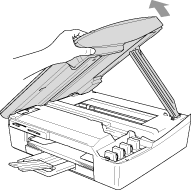
-
Pull the ink cartridge hook toward you and remove the ink cartridge for the color shown on the LCD. Reinstall the ink cartridge and press it down firmly until the hook snaps over it securely. Push the hook towards the cartridge to verify it is securely latched over the top edge of the cartridge.
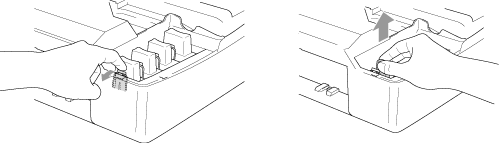
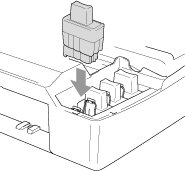
Please double check the following:
Keep the ink cartridge in an upright position when you insert it into the slot. Press down FIRMLY on the top of the cartridge until it is fully seated. Push the white plastic hook towards the cartridge to verify it is fully latched over the cartridge's top edge.
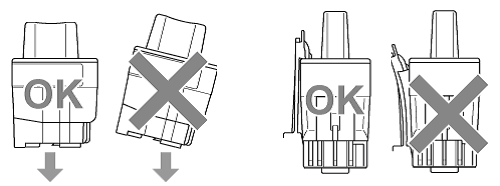
-
After installing the ink cartridges, lift the scanner cover to release the lock Gently push the scanner cover support down and close the scanner cover.
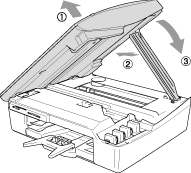
-
The LCD may then display:
Did you change Blck? 1.Yes 2.No.
The LCD may display this question for the color(s) that was replaced.
BE SURE to select 1 Yes. If 1 YES is not selected for the replaced cartridges, INK EMPTY will appear again.
- After all the correct selections are made, the machine will then go into cleaning mode. Once this is complete, the LCD will return to the date and time.
If the LCD displays "No Cartridge", there is a possibility that ink cartridges other than the ones you replaced are empty.
- Open the Scanner Cover by lifting from the right-hand side of the machine until it locks securely into the open position.
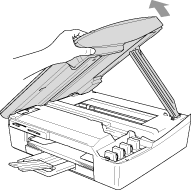
- Check the LCD display while keeping the cover open. If you see the message "Change Cartridge Install xx", the color displayed at "xx" is empty. Please replace it.
If the message "No Cartridge" does not disappear, unplug the machine from the AC power outlet and wait approximately 10 seconds, and then plug it back in. If the date and time appear on the display, the problem is solved.
Related FAQs
DCP-110C, DCP-115C, DCP-120C, MFC-210C, MFC-215C, MFC-425CN, MFC-620CN
If you need further assistance, please contact Brother customer service:
Content Feedback
Please note this form is used for feedback only.