MFC-L6900DW(T)
FAQs & Troubleshooting |

MFC-L6900DW(T)
Date: 18/03/2016 ID: faq00100277_000
Install the Tower Tray Unit.
Follow the steps below.
- The Tower Tray Unit can be installed only when the Lower Tray Unit is NOT installed to the machine.
-
For MFC/DCP users
- Be careful not to pinch your fingers when you put the machine down. DO NOT carry the machine with the Lower Tray Unit installed. You may be injured or cause damage to the machine because the Lower Tray Unit is not securely attached to the machine.
- This machine is heavy. To prevent possible injuries, at least two people should lift the machine.
NOTE: Illustrations shown below are from a representative product and operating system, and may differ from your Brother machine and operating system.
-
Update your Brother machine's firmware to the latest version. Click here to download the Firmware Update Tool and see more information in the Downloads section.
-
Remove the attachments from the Tower Tray Unit box.
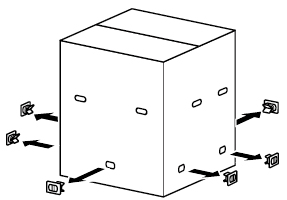
-
Remove the packing materials and take out the AC cord (1) and brackets(2), (3), located in the top of the Tower Tray Unit.
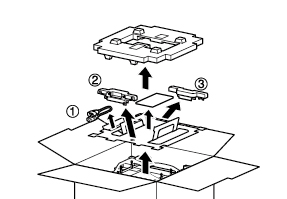
-
Lift up and remove the outer carton from around the Tower Tray Unit.
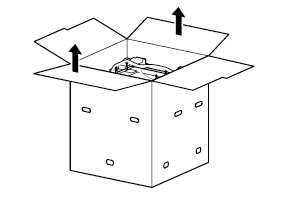
-
Remove the packing materials surrounding the Tower Tray Unit.
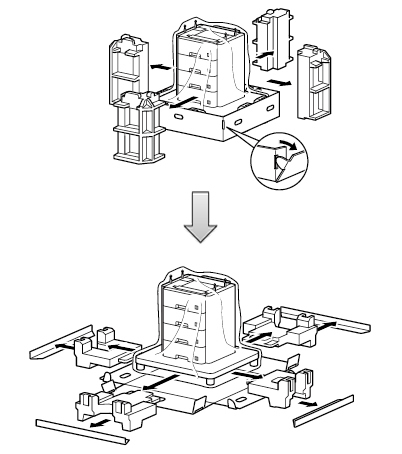
-
Place the Tower Tray Unit on a flat surface.
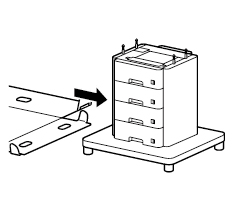
-
Rotate each of the support legs until all four touch the floor so that the Tower Tray will not move.
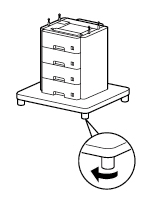
-
Unplug the machine from the AC power outlet (electrical socket). Remove the AC power cord (4) from the machine and save for use in step 15.
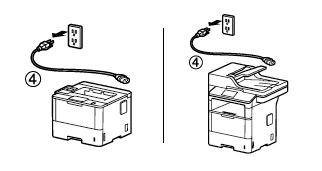
-
Remove the Paper Tray and the toner cartridge and drum unit assembly from the machine.
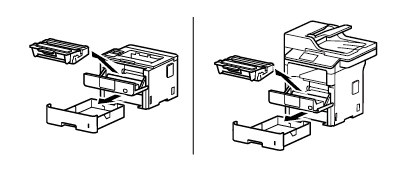
-
Rotate the machine 180 degrees.
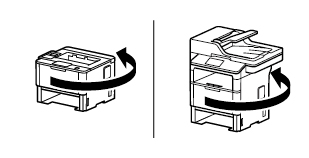
-
Carefully place your Brother machine face down on a flat surface so you can access the bottom of the machine.
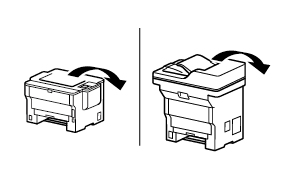
-
Securely attach the brackets to the machine's base using a screwdriver and the included screws.
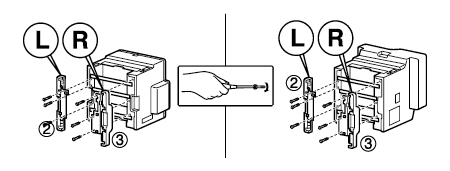
-
Install the Paper Tray and the toner cartridge and drum unit assembly back into the machine.
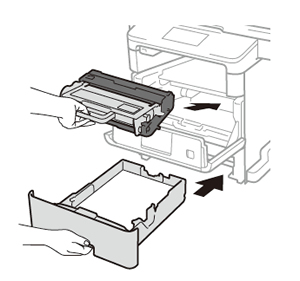
-
Lift your machine, align the bracket holes with the four pins on the Tower Tray Unit, and carefully lower the machine into place.
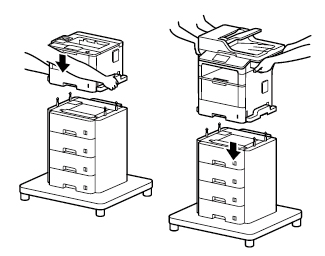
-
Connect your machine (1) to the Tower Tray (2) using the cable included with the Tower Tray, and connect the Tower Tray (3) to a grounded AC power outlet (electrical socket) (4) using the AC power cord you disconnected from your machine in step 8. Then, turn on the machine (5).
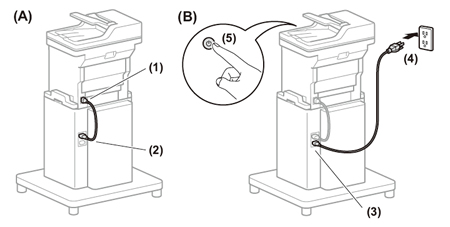
-
Let your machine recognize the Tower Tray Unit by following the steps applicable for your Operating System.
(Windows)- Open the Printer Properties. (Click here to see how to open Printer Properties.)
-
Click the Device Settings tab, and then click Auto Detect. When the Tower Tray Unit and paper size have been detected, click Apply.
(Under certain conditions, Auto Detect may not be available. If this occurs, you can manually add the Tower Tray. Under Available Options, choose Tray5, click Add, and then click Apply.)
The printer driver is already configured for use with the Tower Tray Unit. No additional steps are required.
DCP-L6600DW, HL-L6300DW(T), HL-L6400DW(T), HL-L6450DW , MFC-L6800DW(T), MFC-L6900DW(T), MFC-L6950DW, MFC-L6970DW
If you need further assistance, please contact Brother customer service:
Content Feedback
To help us improve our support, please provide your feedback below.
Step 1: How does the information on this page help you?
Step 2: Are there any comments you would like to add?
Please note this form is used for feedback only.