MFC-410CN
FAQs & Troubleshooting |

MFC-410CN
Date: 08/04/2015 ID: faq00002007_000
I'm trying to install the driver with network settings, but the installation wizard is not able to locate the Brother machine on my network, I'm getting the message "No devices could be found over the network".
This issue is caused because the installation wizard cannot locate your Brother machine automatically when the network group of your computer and your Brother machine is different. To install the drivers, specify the IP address of your Brother machine during the installation as follows:
I'm trying to install the driver with network settings, but the installation wizard is not able to locate the Brother machine on my network, I'm getting the message "No devices could be found over the network".
-
Select Network Connection for the connection type and then click Next.
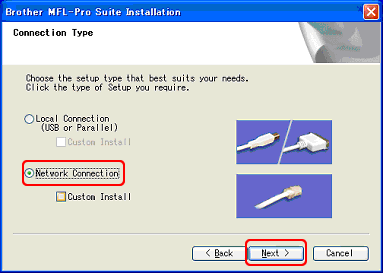
-
When the following screen appears click No.
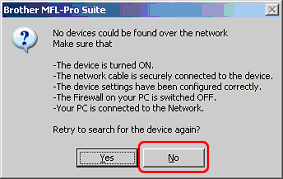
-
Select Specify your machine by address (Advanced Users) and enter the IP address of your Brother machine. Then click Next.
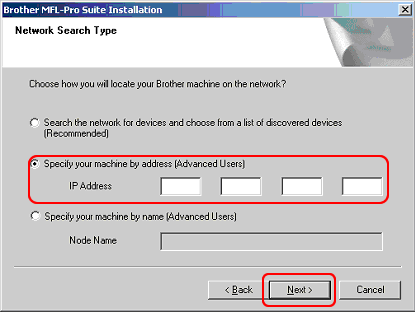
- An IP address is a unique number that is assigned to each device on your network. These addresses are required to make communication between network devices possible.
- If your Brother machine was purchased Network Ready, then the IP address can be determined via the LCD panel or by printing a Report Page which is called User Settings list or Network Configuration (Network Config) list. For more information on how to find the IP address on the LCD panel or printing a Report Page, please refer to the User Guide for your machine. The latest User Guide is available in the Manuals section.
- If you are using one of the optional network connection devices such as the NC2100p or NC2200w External Print Server or the NC9100h or the NC8100h Internal Print Server, please refer to the Network User Guide for that device.
- If you are still having difficulty finding you printers IP address, please consult your network administrator.
- Follow the on screen instructions to complete the installation. If you still cannot install the driver, refer to the Related FAQs at the end of the page.
Related FAQs
DCP-110C, DCP-310CN, DCP-315CN, DCP-340CW, DCP-365CN, DCP-375CW, DCP-377CW, DCP-395CN, DCP-540CN, DCP-560CN, DCP-585CW, DCP-6690CW, DCP-7010, DCP-7025, DCP-7045N, DCP-7065DN, DCP-750CW, DCP-770CW, DCP-8020, DCP-8025D, DCP-8040, DCP-8045D, DCP-8060, DCP-8065DN, DCP-8085DN, DCP-8110DN, DCP-8250DN, DCP-9010CN, DCP-9040CN, DCP-9042CDN, DCP-9045CDN, DCP-9055CDN, DCP-9270CDN, FAX-1940CN, HL-2250DN, HL-3040CN, HL-3070CW, MFC-210C, MFC-255CW, MFC-295CN, MFC-3240C, MFC-3320CN, MFC-3340CN, MFC-3820CN, MFC-410CN, MFC-425CN, MFC-440CN, MFC-465CN, MFC-490CW, MFC-5440CN, MFC-5460CN, MFC-5490CN, MFC-5840CN, MFC-5860CN, MFC-5890CN, MFC-5895CW, MFC-620CN, MFC-640CW, MFC-6490CW, MFC-660CN, MFC-680CN, MFC-6890CDW, MFC-7225N, MFC-7360N, MFC-7420, MFC-7440N, MFC-7460DN, MFC-7820N, MFC-7840W, MFC-790CW, MFC-795CW, MFC-820CW, MFC-8220, MFC-8370DN, MFC-8380DN, MFC-8420, MFC-8440, MFC-845CW, MFC-8460N, MFC-8510DN, MFC-8520DN, MFC-8820D, MFC-8840D, MFC-8840DN, MFC-885CW, MFC-8860DN, MFC-8870DW, MFC-8880DN, MFC-8890DW, MFC-890, MFC-9070, MFC-9120CN, MFC-9160, MFC-9180, MFC-9320CW, MFC-9420CN, MFC-9440CN, MFC-9450CDN, MFC-9460CDN, MFC-9465CDN, MFC-9660, MFC-9840CDW, MFC-9880, MFC-990CW
If you need further assistance, please contact Brother customer service:
Content Feedback
Please note this form is used for feedback only.