HL-4200CN
FAQs & Troubleshooting |

HL-4200CN
Date: 30/01/2014 ID: faq00000060_000
My machine has the Optional Tray Module installed. "Feed Jam Check Tray" error appears on the LCD. What should I do?
Follow the procedure below to remove the jammed paper.
-
Starting with the bottom tray, pull out each tray until you find the jammed paper. Paper in the tray module feeds to the printer from the front of the trays, therefore paper jammed in the lower tray can block the upper tray of the module or the paper tray in the printer preventing you from opening them. Look for the jammed paper sequentially, starting with the lowest tray.
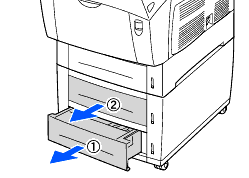
-
Remove all the jammed and/or creased paper from the tray.
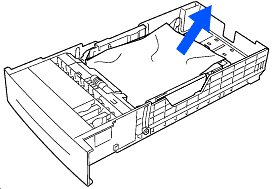
-
If there is jammed paper inside the printer, pull it out carefully to avoid tearing it.
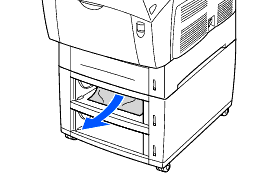
-
Push up button A (1) and fully open the front cover (2). Confirm that there are no scraps of paper remaining inside the printer.
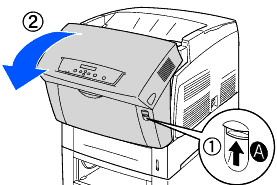
-
Close the front cover.
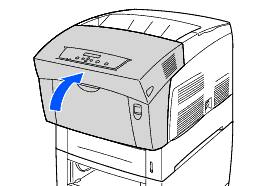
-
Close all open paper trays.
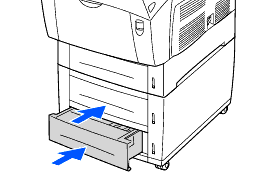
HL-4000CN, HL-4200CN
If you need further assistance, please contact Brother customer service:
Content Feedback
Please note this form is used for feedback only.