HL-3070CW
FAQs & Troubleshooting |

HL-3070CW
Date: 02/07/2019 ID: faq00002306_005
The colour of printouts are not what I expected.
Please check the following 5 points:
-
Make sure that the toner save mode is off from the control panel of the printer or the printer driver. If the toner save mode is on, change the setting to off and then try to print again. Click here to see how to change the toner save mode setting.
-
Perform the calibration to improve the colour density and then try to print again. Click here to see how to carry out calibration.
-
Adjust the colour by using the custom setting in the driver and using the control panel. Colours the printer can print and colours you see on monitor are different. The printer may not to be able to reproduce the colour on your monitor.
-
Perform the colour correction and then try to print again. Click here to see how to adjust the print position of each colour.
-
If the problem still remains, change the "Improve Grey Colour" setting to off.
The instructions vary depending on your Operating System (OS). Choose your OS and follow the instructions.
Windows® | MacintoshThe screens are from Windows® XP. The screens on your computer may vary depending on your operating system.
[Printer driver]
-
Open Printing Preferences. (Click here to see how to open Printing Preferences.)
-
Open the Basic tab and click Settings.
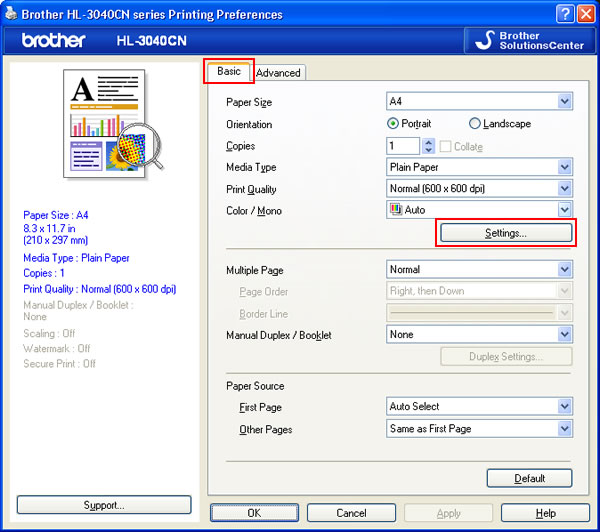
-
Check off the Improve Grey Colour checkbox. Click OK.
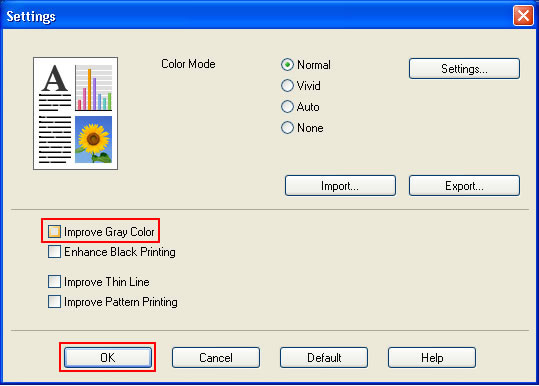
-
Click OK.
The setting has been changed. Try to print again.
[BR-Script printer driver]
- Open Printing Preferences. (Click here to see how to open Printing Preferences.)
-
Open the Layout tab and click Advanced.
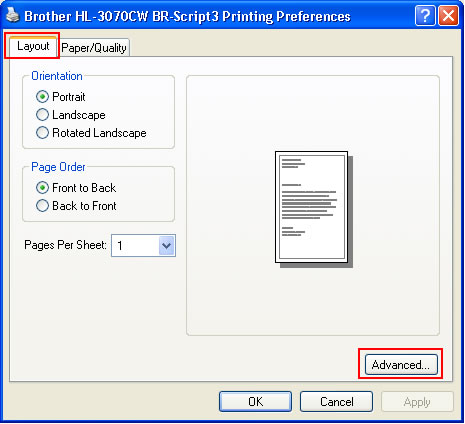
-
Choose Off in the Improve Grey Colour of the Printer Features.
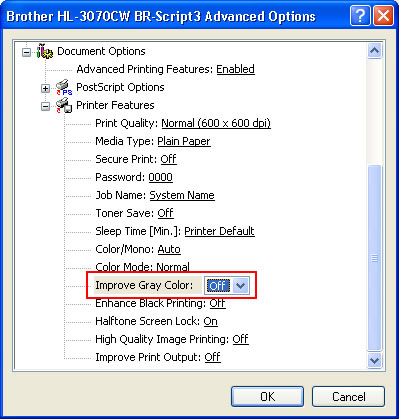
-
Click OK.
The setting has been changed. Try to print again.
[Printer driver]
- Open the Print dialogue. (Click here to see the details of how to open the Print dialogue.)
-
[Mac OS X 10.3.9 - 10.5.x users]
- Choose Print Settings option from the print options pop-up menu.
-
Click Advanced and check off the Improve Grey Colour checkbox.
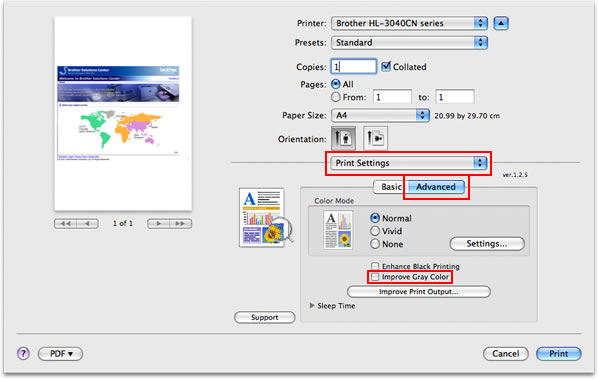
[Mac OS X 10.6.x or later users]
- Choose Color Settings option from the print options pop-up menu.
-
Click the Advanced Colour Settings triangle mark and check off the Improve Grey Colour checkbox.
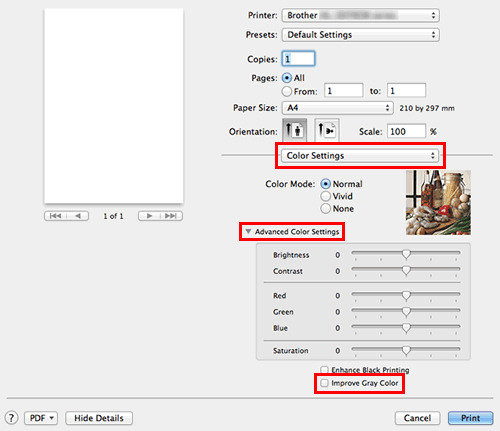
-
Click Print.
The setting has been changed.
[BR-Script printer driver]
- Open the Print dialogue. (Click here to see the details of how to open the Print dialogue.)
-
[Mac OS X 10.3.9 or 10.4.x users]
- Choose Printer Features option from the pop-up menu under Presets.
- Choose Set 2 in Feature Sets.
-
Choose Off for Improve Grey Colour.
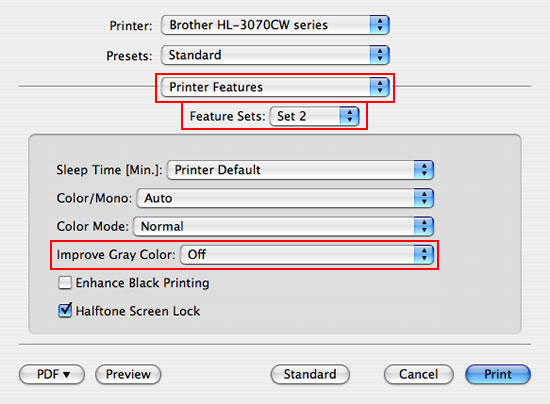
[Mac OS X 10.5.x or later users]
- Choose the Printer Features option from the print options pop-up menu.
- Choose General 2 in Feature Sets.
-
Choose Off for Improve Grey Colour.
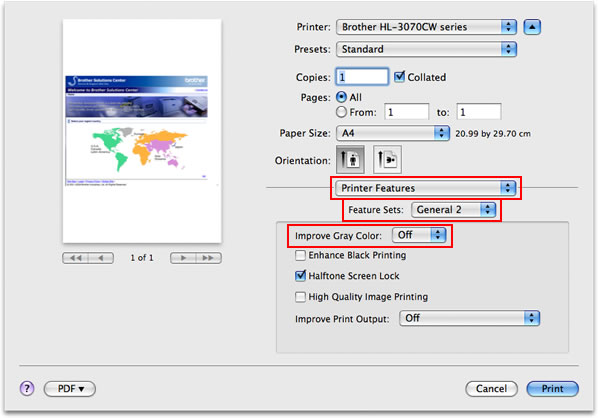
-
Click Print.
The setting has been changed.
-
Open Printing Preferences. (Click here to see how to open Printing Preferences.)
- The toner cartridge may be damaged. Replace all four toner cartridges with new ones and then try to print again. Click here to see how to install the toner cartridges.
- The drum unit may be damaged. Replace the drum units with new one and then try to print again. Click here to see how to install the drum unit.
Related FAQs
HL-3040CN, HL-3070CW
If you need further assistance, please contact Brother customer service:
Content Feedback
To help us improve our support, please provide your feedback below.
Step 1: How does the information on this page help you?
Step 2: Are there any comments you would like to add?
Please note this form is used for feedback only.